To view the Subscriptions for a Customer, first open Accounts from the Navigation menu and find the Customer whose subscriptions you want to view:
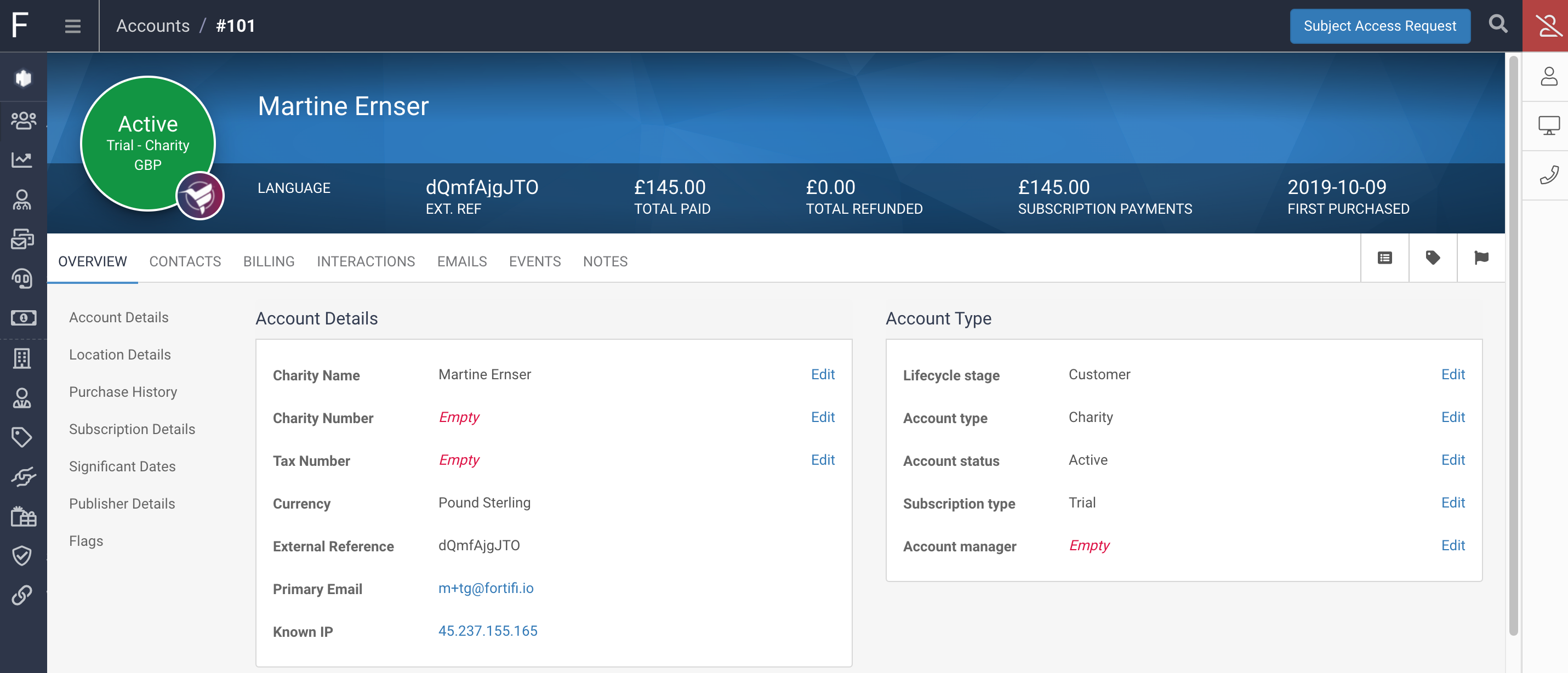
Select the Billing tab and Click on Subscriptions in the navigation list to view all Subscriptions for this customer:
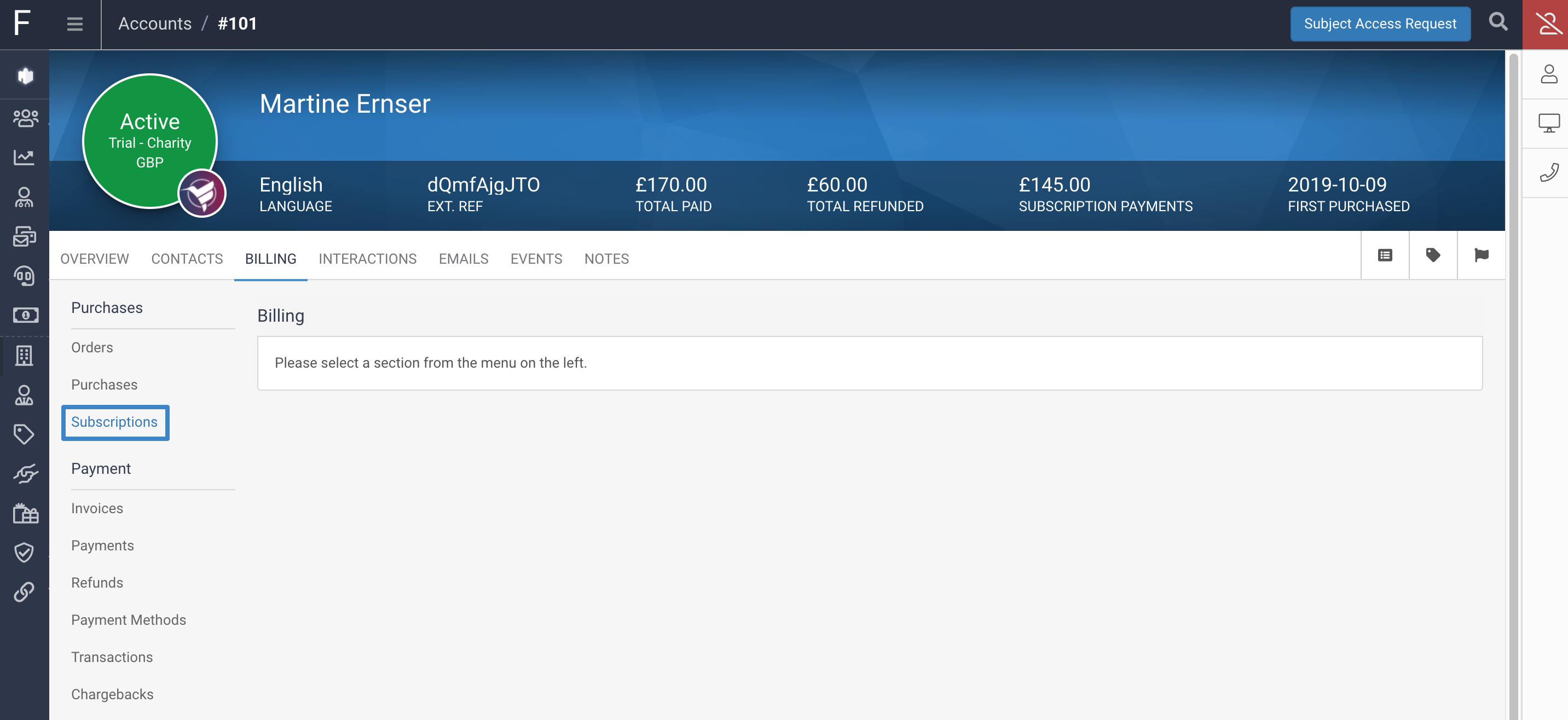
All subscriptions for this Customer will be listed, detailing their Name, the date they Last Renewed, the date they are Paid Until, the subscription Cycle, the Renewal Price and the Status of the subscription:
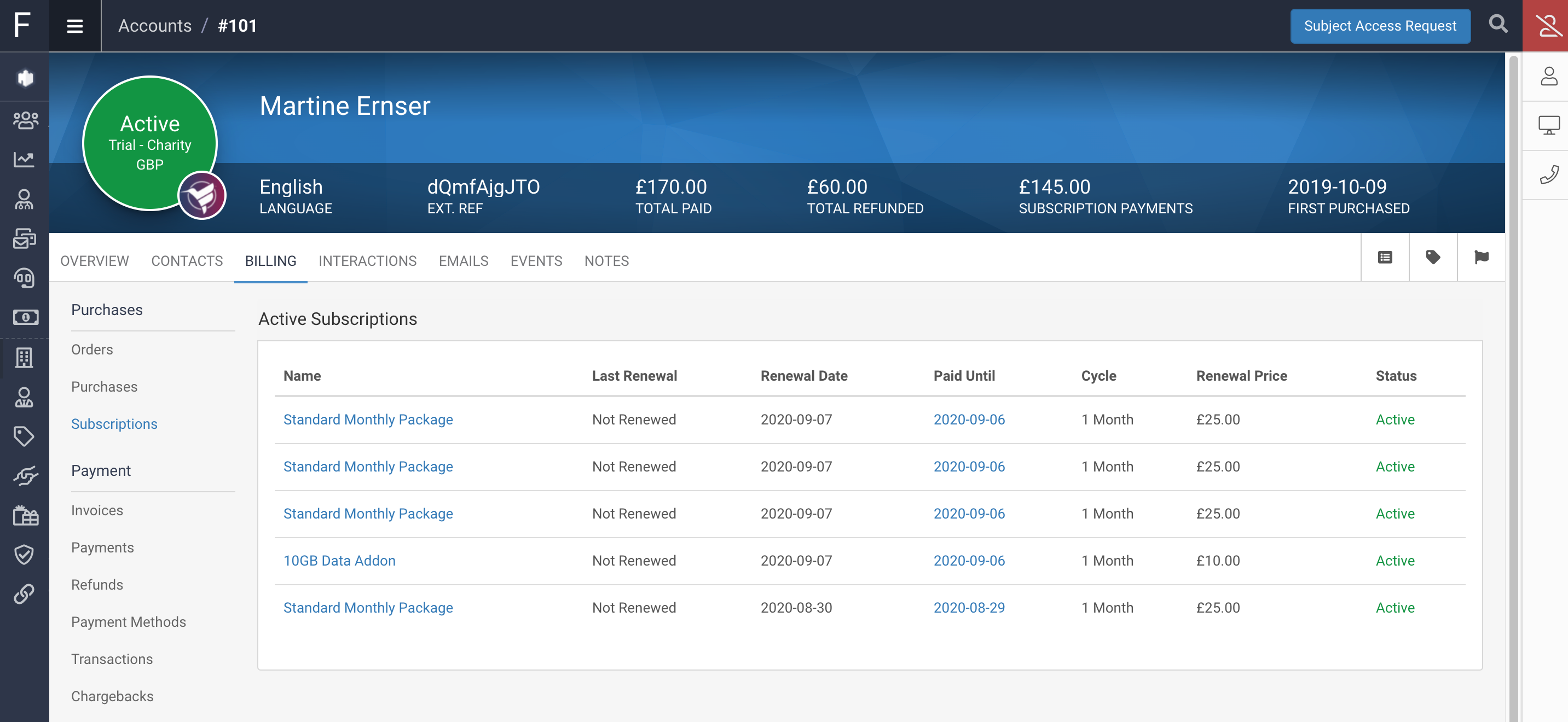
Click the name of any Subscription you want to view and the Subscription will be displayed:
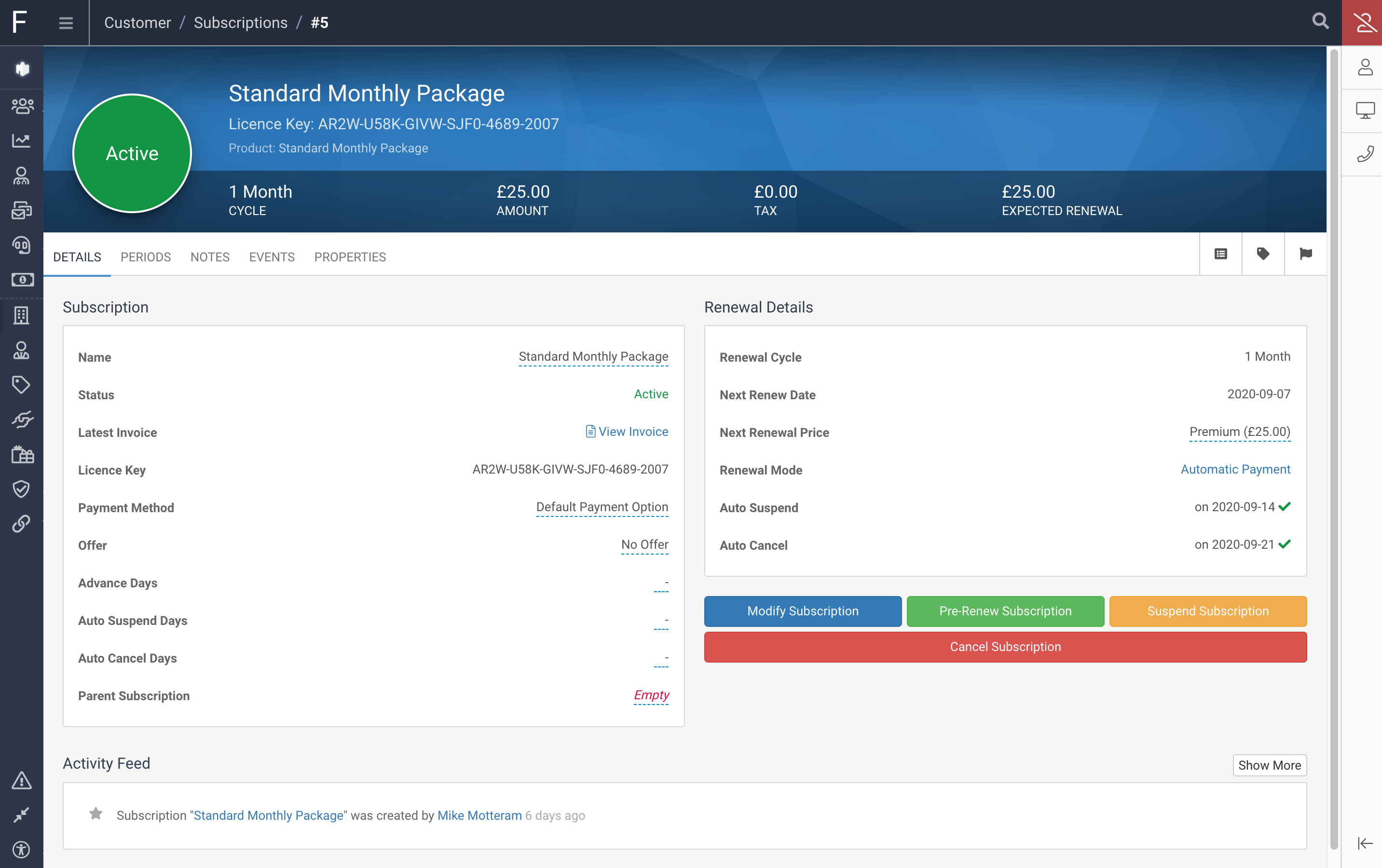
There are lots of details of this subscription visible on the Details tab including the Status of the Subscription, the Parent Subscription if there is one, the Renewal Cycle, Renewal Date and next Renewal Price, as well as the Auto Suspend Date and Auto Cancel Date.
Its possible to Change the Payment Method of the Subscription, add an Offer to be applied for Renewals, change the Renewal Mode, Modify the Subscription to a different Product or Price, Pre-Renew the Subscription, Suspend the Subscription or Cancel the Subscription.
The Periods tab will show you all periods for this Subscription, including when they were Charged, the Period covered, the Term, Status, Amount and any Due Amount:
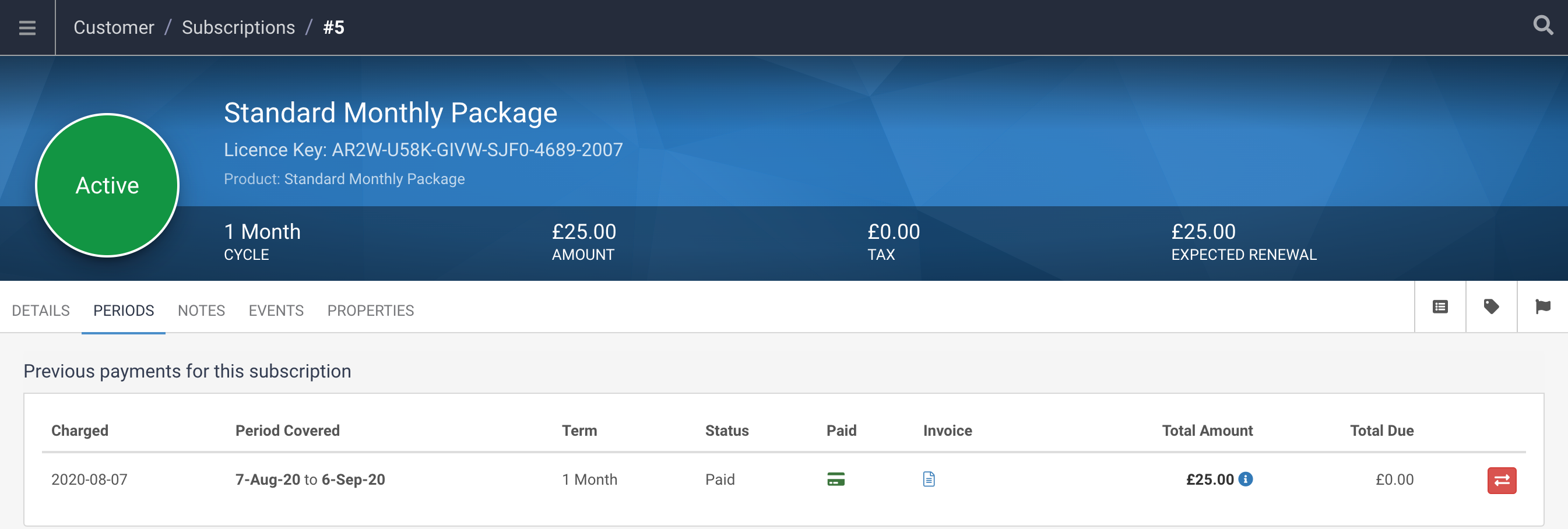
The Notes tab will show you any Notes on this Subscription.
The Events tab will show you all Events that have occurred on this Subscription
The Properties tab will allow you to view or edit any Custom Properties for this Subscription