As with all entities in Fortifi Product Groups can have custom Properties added to them. Any Properties you make available on a Product Group can be filled in at the point of Order or subsequently, and will pass through to any Subscription that is created from the Order.
This is useful to add additional information about the products you are selling, for instance on an Antivirus subscription you might add a property for the number of devices the subscription allows, or the devices the subscription is active for etc.
To create Product Group Properties click on Products in the Navigation Menu:
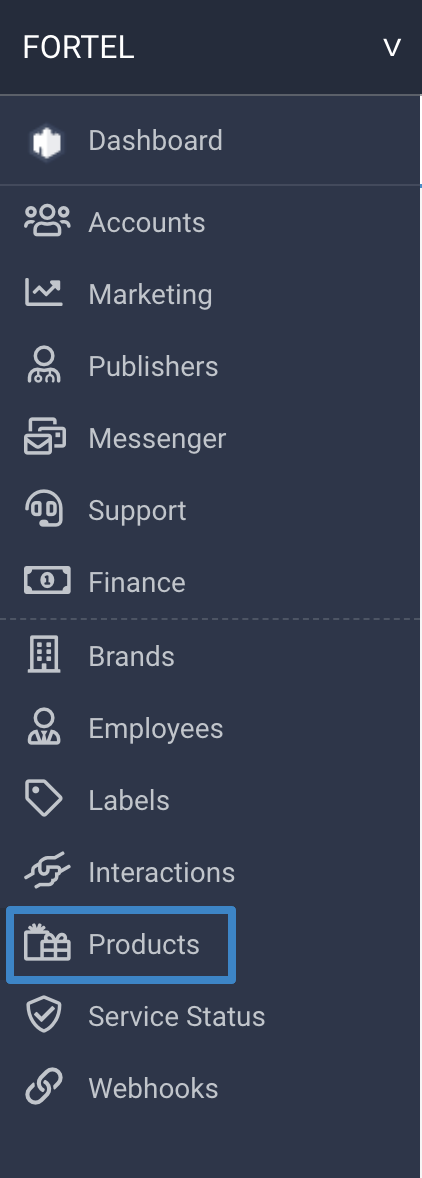
Then click on the Groups tab and then Open the Product Group you want to create Properties for and click on the Properties tab:
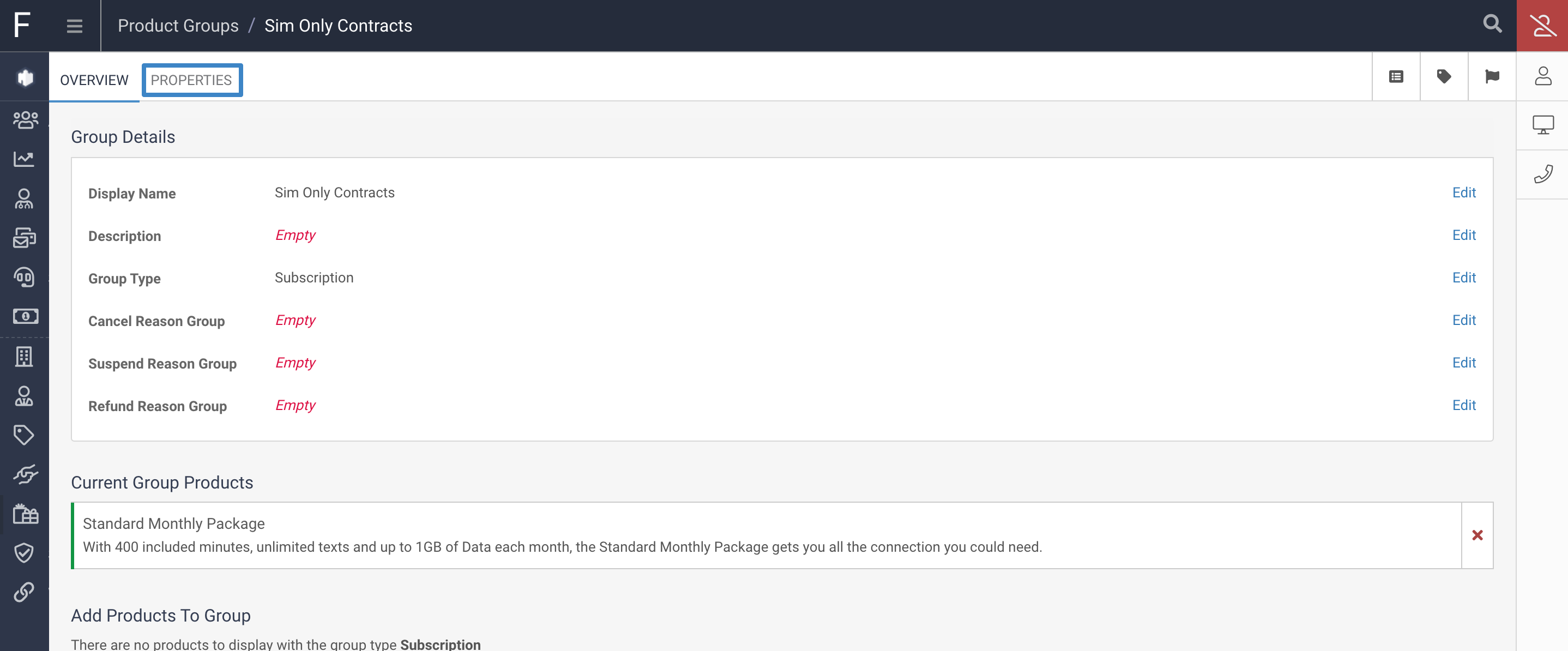
On the Properties page you can Create Property Groups and Properties within those groups. If you do not have any Property Groups you will need to create one:
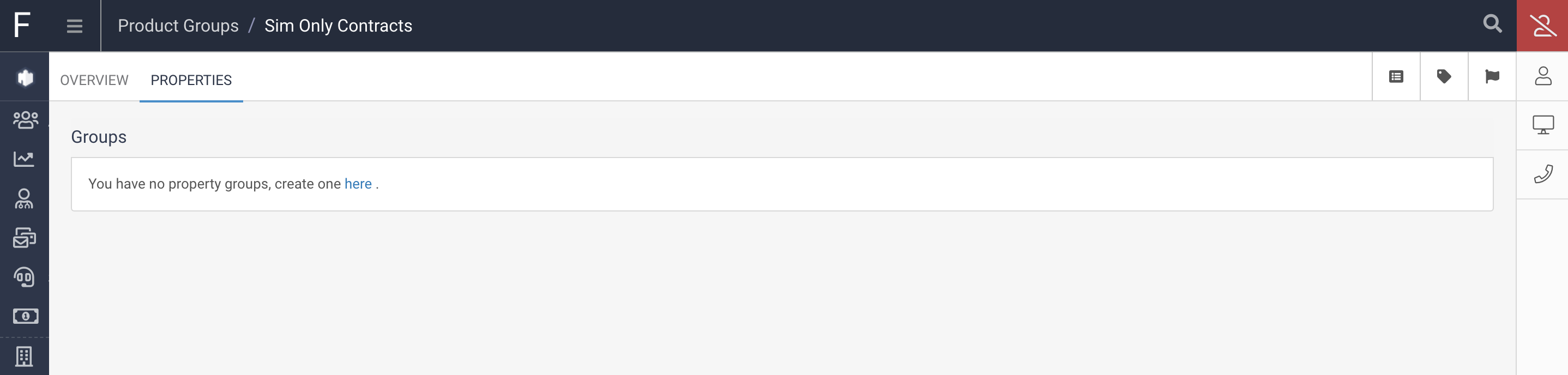
When you click to create the Property Group you will be prompted to enter a Display Name, and a Description for the Group.
Propery Groups allow you to group custom Properties together.
Enter a Display Name and Description and click Create Property Group:
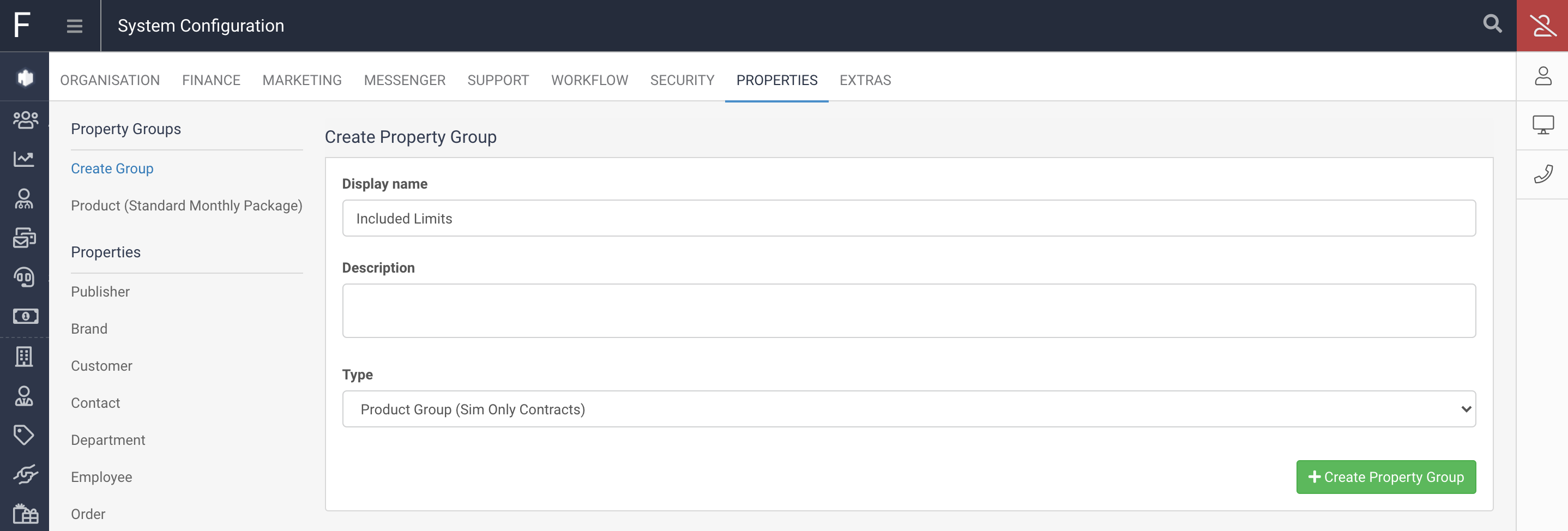
You will see a navigation option under Properties for the Product Group you are editing, which will allow you to start creating Properties against this Product Group:
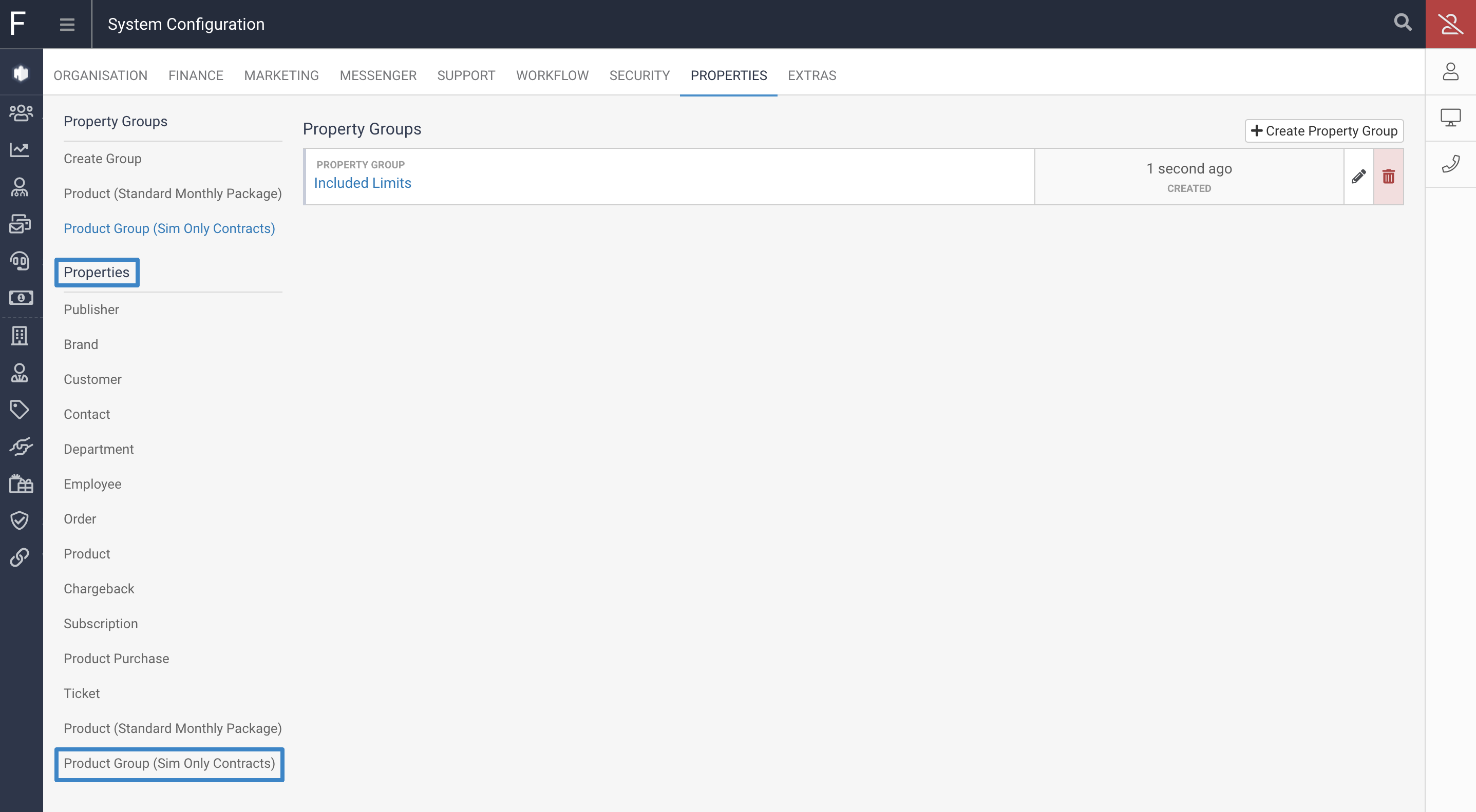
This will show you any existing Properties you have for the Product Group and allow you to Create more Properties:
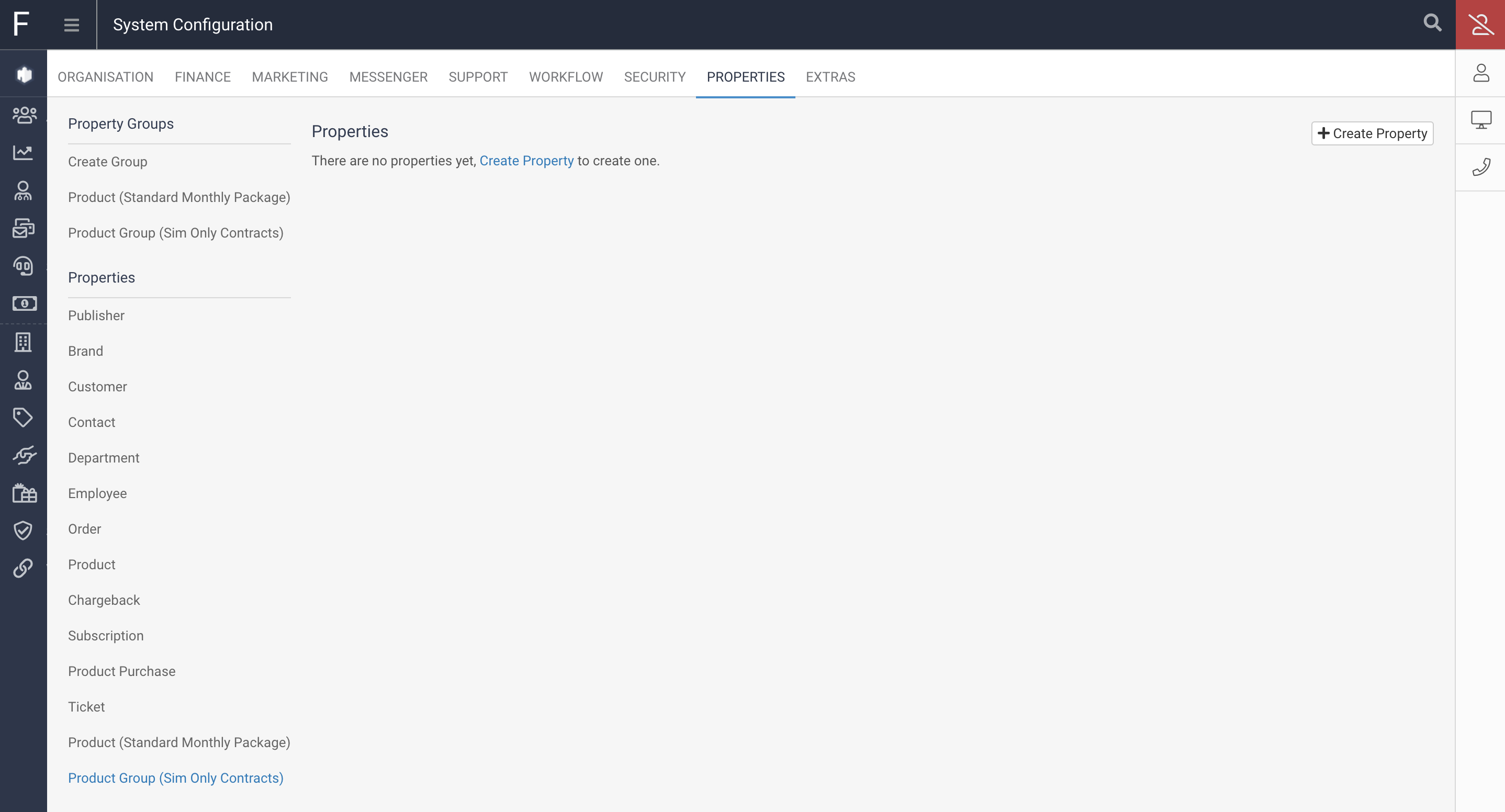
Click on Create Property and fill in the Display Name. The Key will automatically populate based on the Display Name but can also be changed:
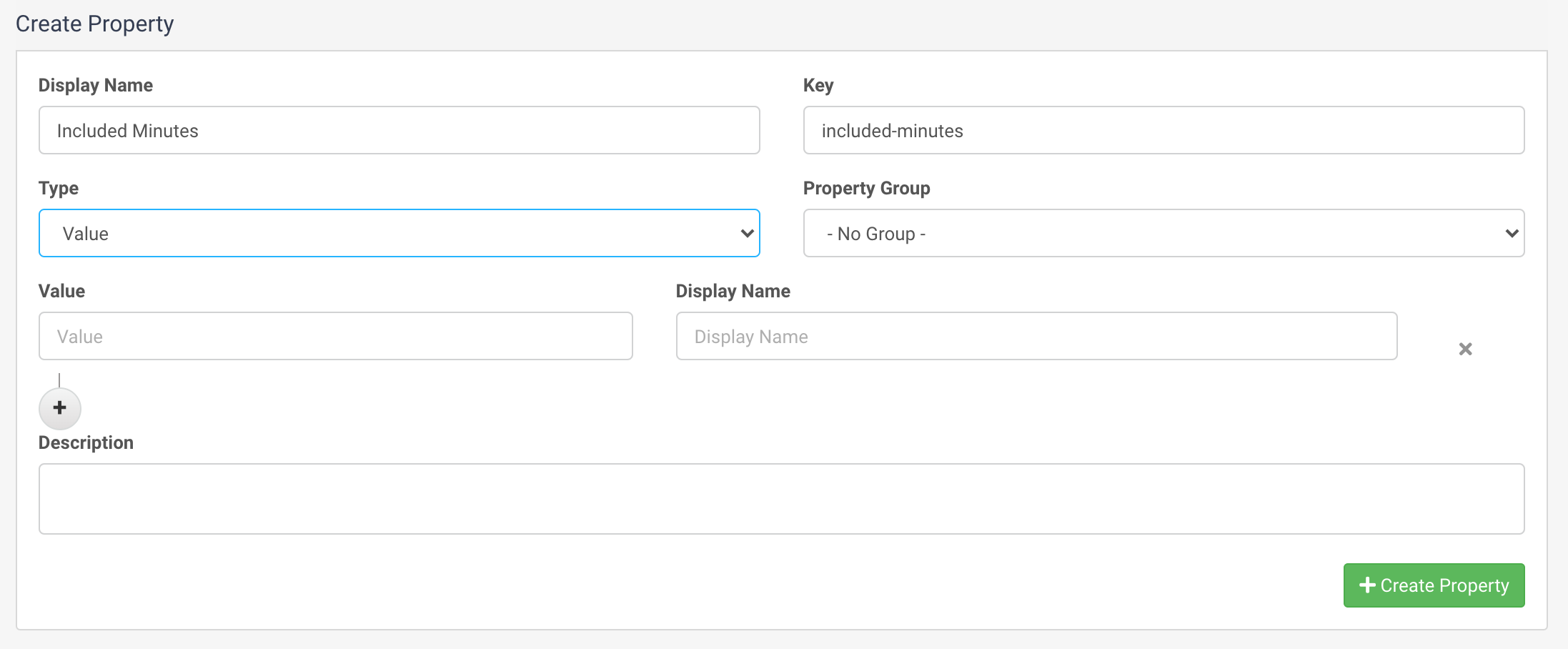
Next define the Type of the Property, this can be Value, Flag or Counter.
Value allows you to enter text on the property or use a pre-defined list of text entries.
Flag allows you to set this property as True or False.
Counter is a numeric field.
If you have the Type set to Value you will see the Value and Display Name fields visible to be completed. If you leave these empty this Property will just be a free text entry field, so any text can be added to it.
If you fill in some Value and Display Name pairs this will mean the Property has Options that can be selected from a drop down list:
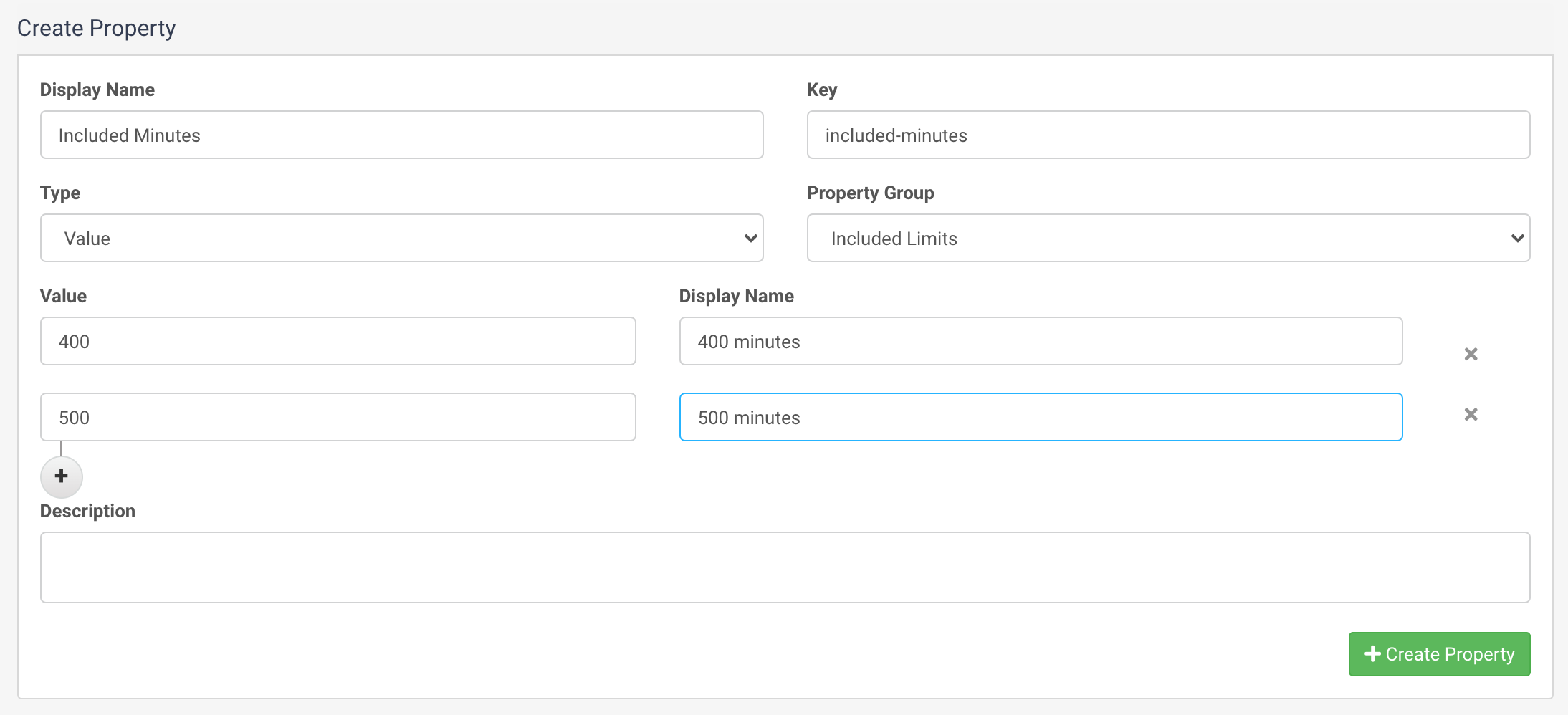
Set the Property Group to the Group you created earlier and optionally enter a Description for the Property and then click Create Property, and the Property will be visible in the list of Properties:

If you browse back to the Product Group and click back on the Properties tab, you will now see the Property Group you have created and the Property within that Group:

You can leave this empty so it can optionally be filled in at point of purchase, or you can enter a value on the Property here to assign a Default value for this Property. If a Default is set, then unless this is overwritten at point of purchase then the Default will be used.