One of the first things you will do in Fortifi is verify your domain. Verifying ownership of your domain is required to ensure your Fortifi account is processing data securely.
To verify a domain, within Fortifi click on the Organisation Menu in the top left hand corner which will display your Organisation name:
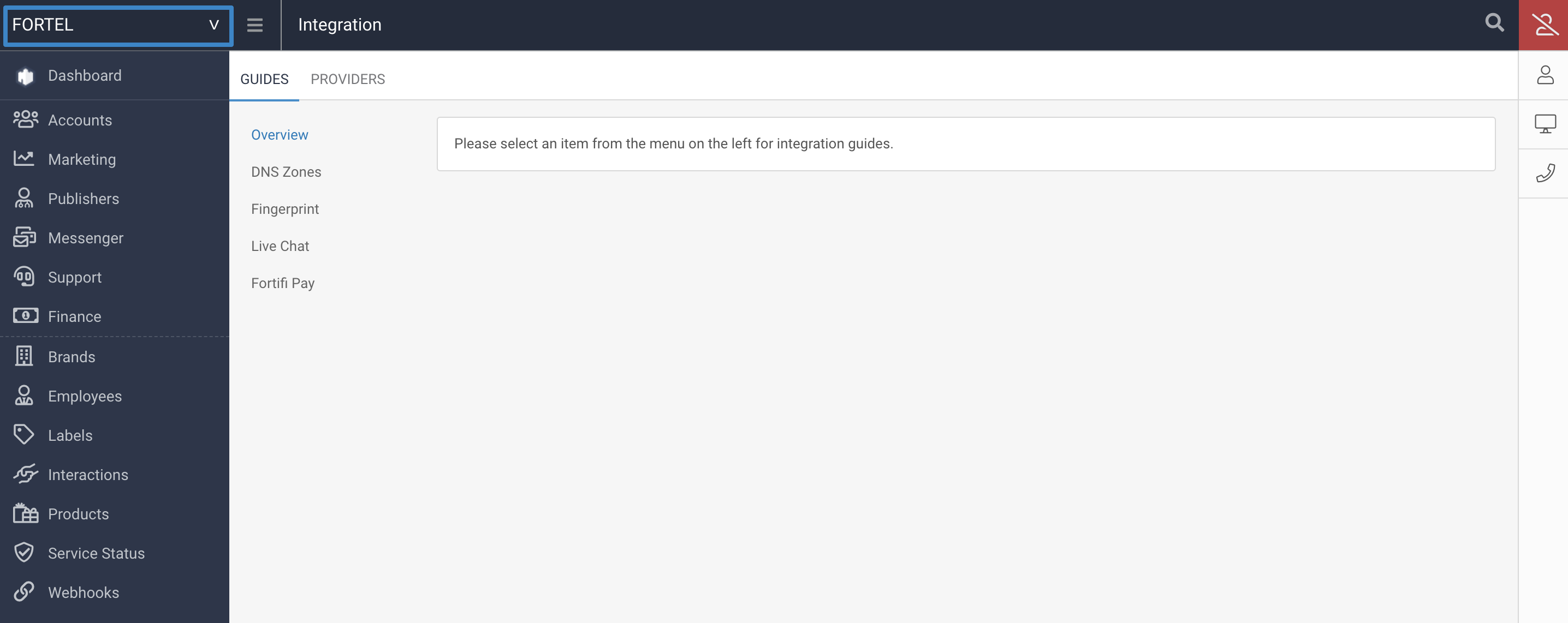
Select Organisation Settings from the menu:
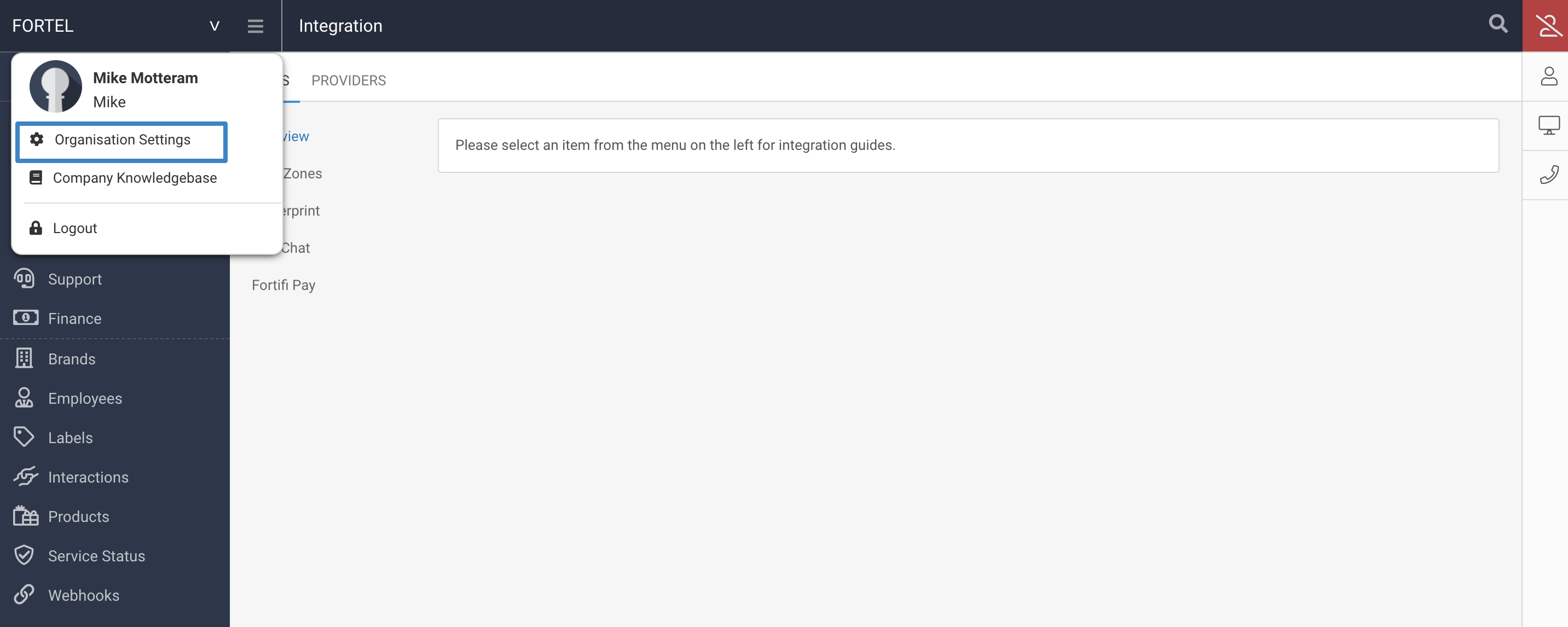
This will open the Organisation Settings page on the Organisation Settings tab. The menu item Domains will be found under the Organisation section on this tab:
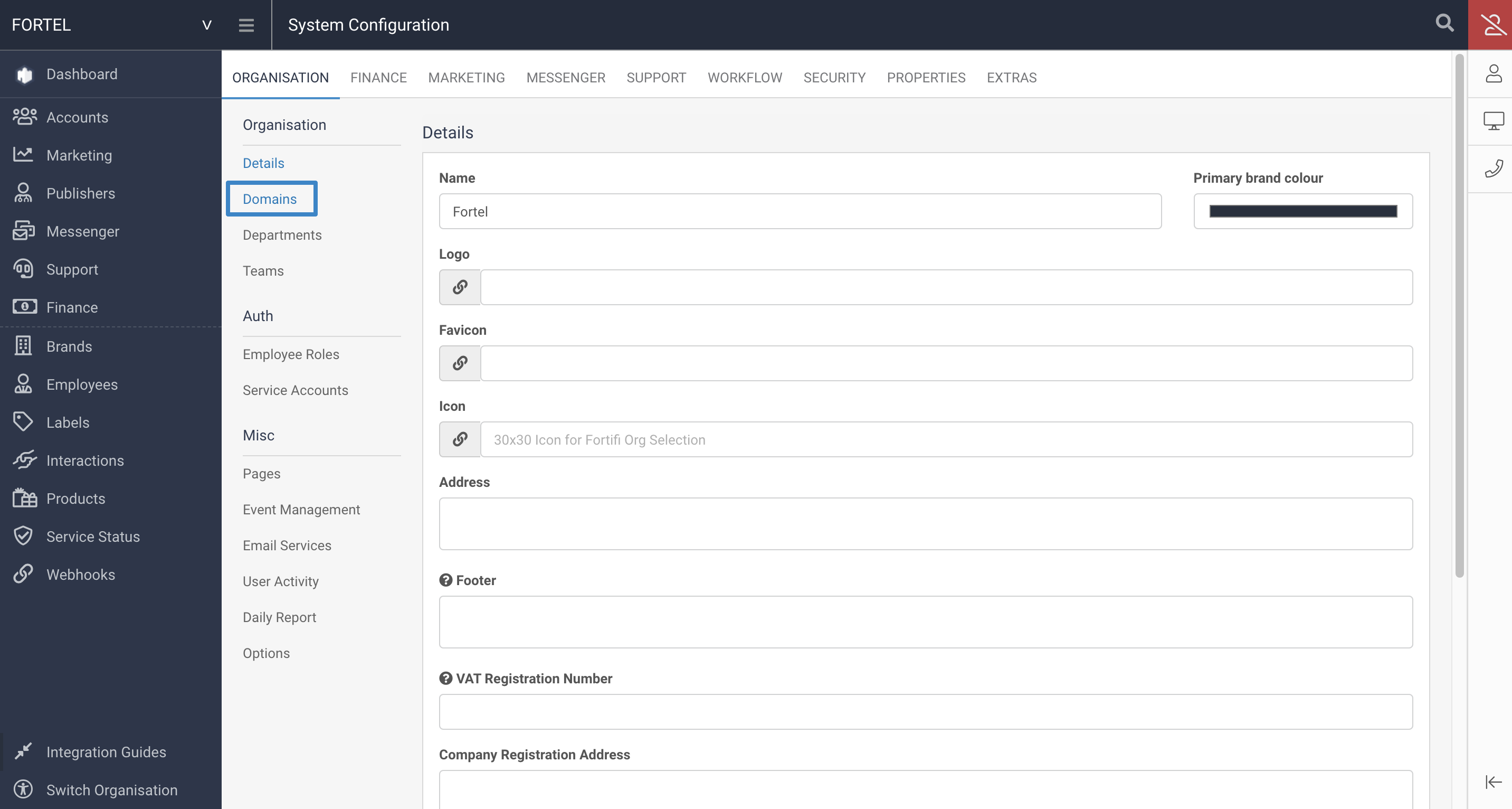
Clicking on Domains will show you a list of all added Domains, both verified and unverified.
Verified Domains will have a green status bar and a delete option against them:

Unverified Domains will have a red status bar and a green tick option on them (to verify the domain) and a delete option against them:

Find your unverified domain and click the green Verify tick to start the verification process.
This will open the domain settings page and there will be a section on how to verify your domain.
There are two options to choose from in Verifying your domain as outlined by this section.
Option 1 is to upload a simple txt file to your webserver. The name of this txt file and content need to be the auto generated content supplied on this verification page, so copy and past this to create the txt file before uploading it:
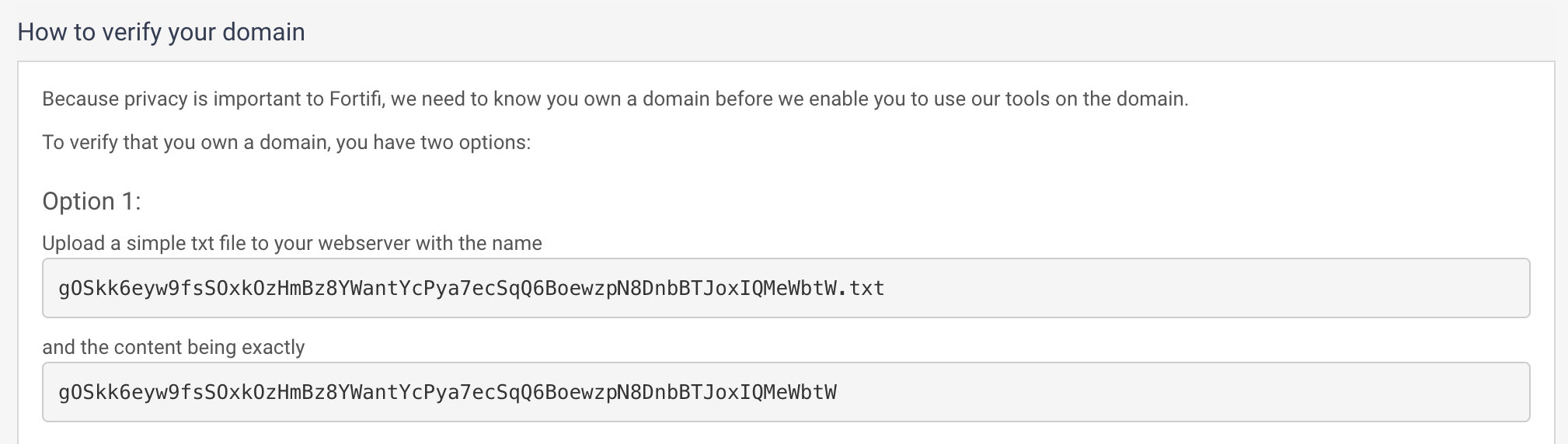
If you choose this option, once the txt file is uploaded to your webserver, click on the Verify Domain button. This will check the contents of that txt file on the webserver and provided the details match, will verify the domain.
Option 2 is to add a TXT record to your domains DNS. Again the contents of this TXT record are automatically generated and displayed on this page, so copy this exact content to create the TXT record:

Once the DNS has had time to propergate, which can take 4 - 24 hours, click on the Verify Domain button and this will check the contents of the TXT record and if the details match, verify the domain.
Provided one of the above methods is used, the domain will be verified and have a green status bar against it and will state Verified.