To refund a payment, first open Accounts from the Navigation menu and find the Customer whose payment you want to refund:
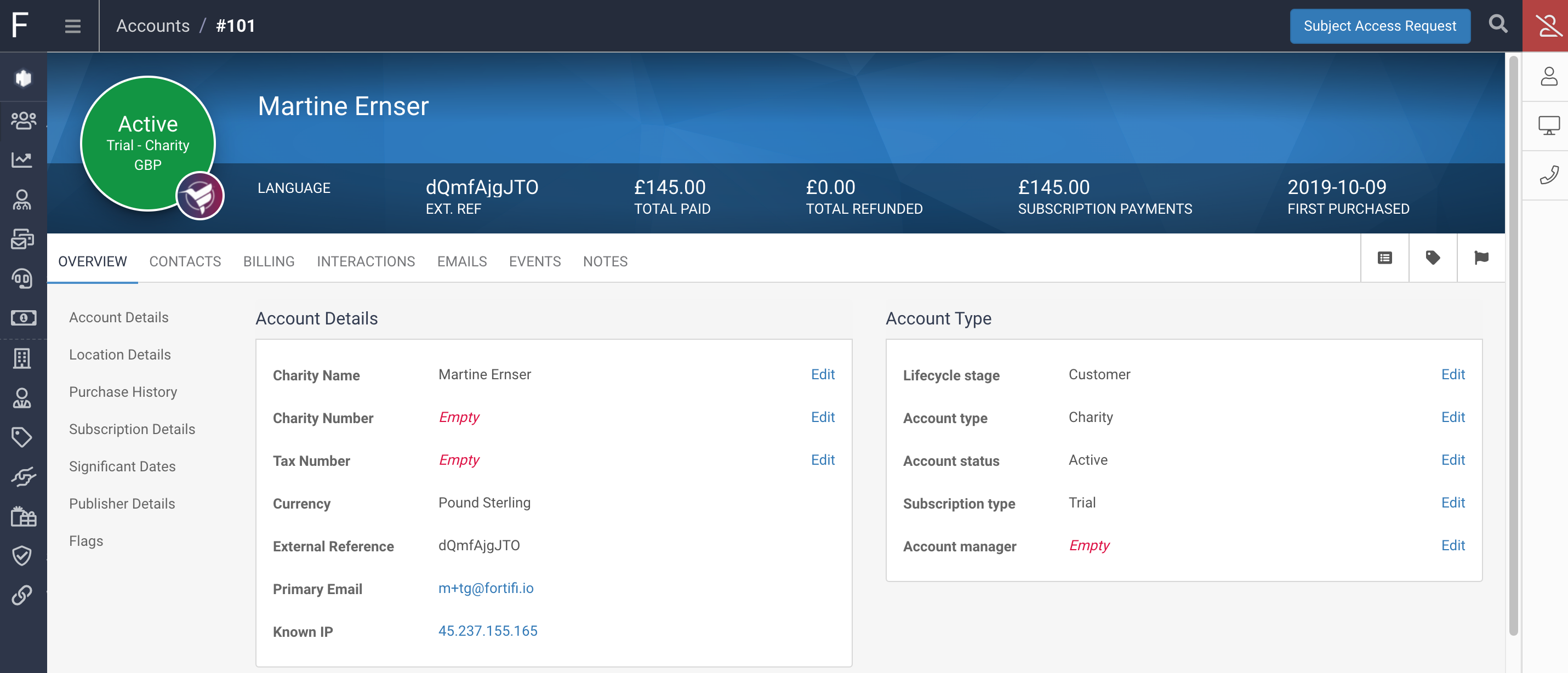
Select the Billing tab and Click on Payments in the navigation list to view all Payments for this customer:
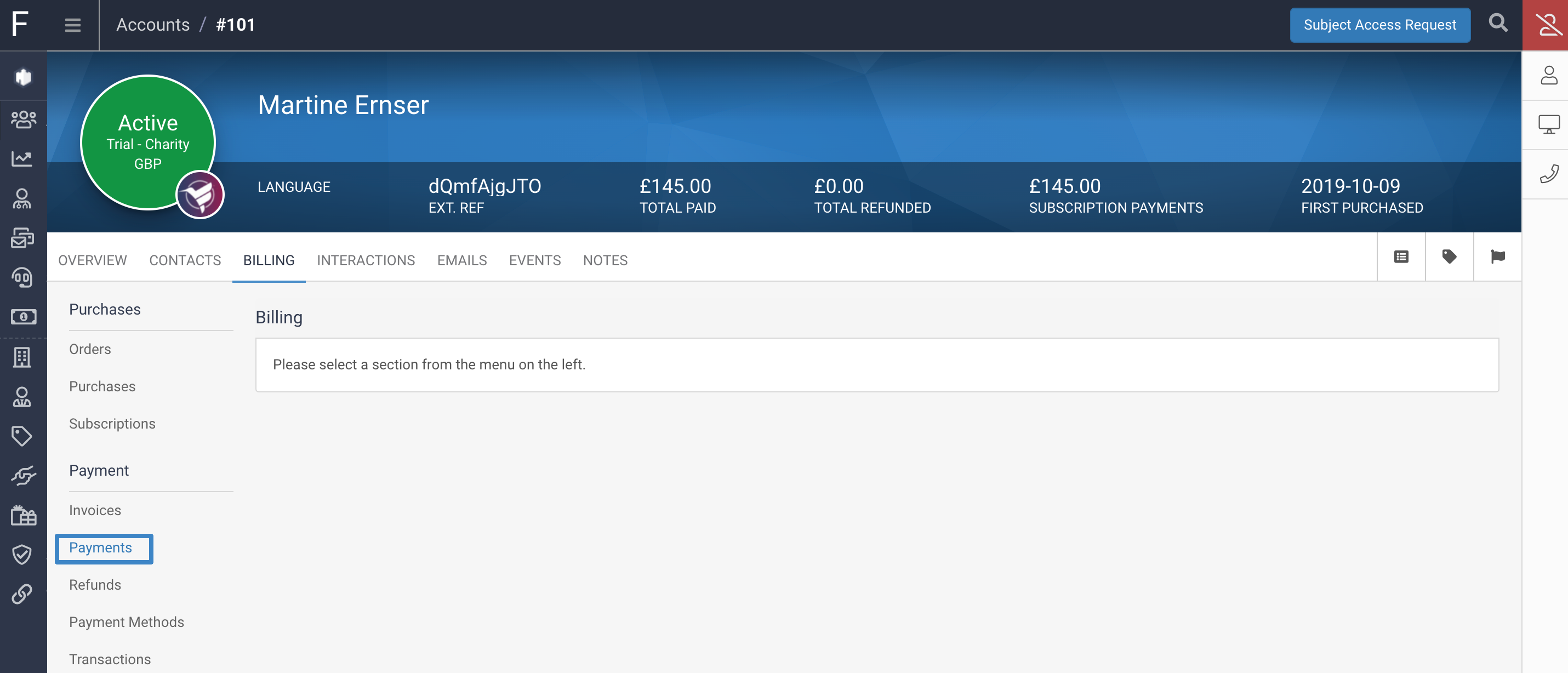
There is a search function to help find the Payment you need to refund, allowing you to enter the date of the Payment or in the Search bar you can enter the Order Hash or Invoice number the Payment was for, or the amount of the Payment.

Alternatively you can find the Payment to be refunded from the list of Payments and click on the Refund button:
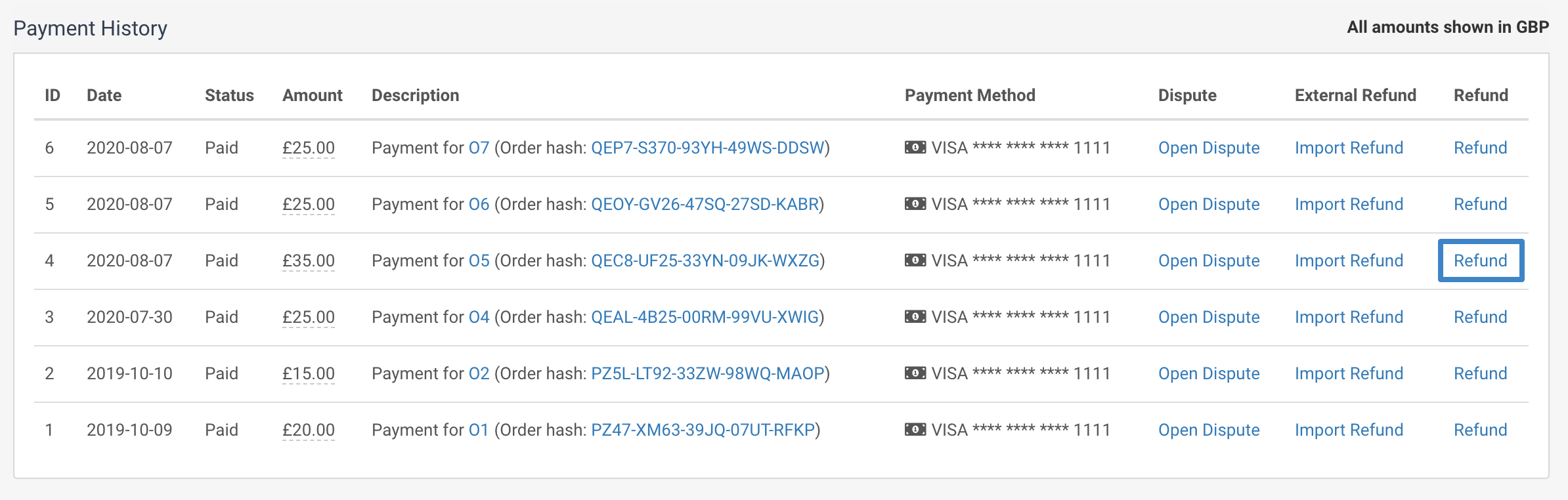
The Refund Payment window will appear giving you options for the Refund Amount, Refund Type and Reason.
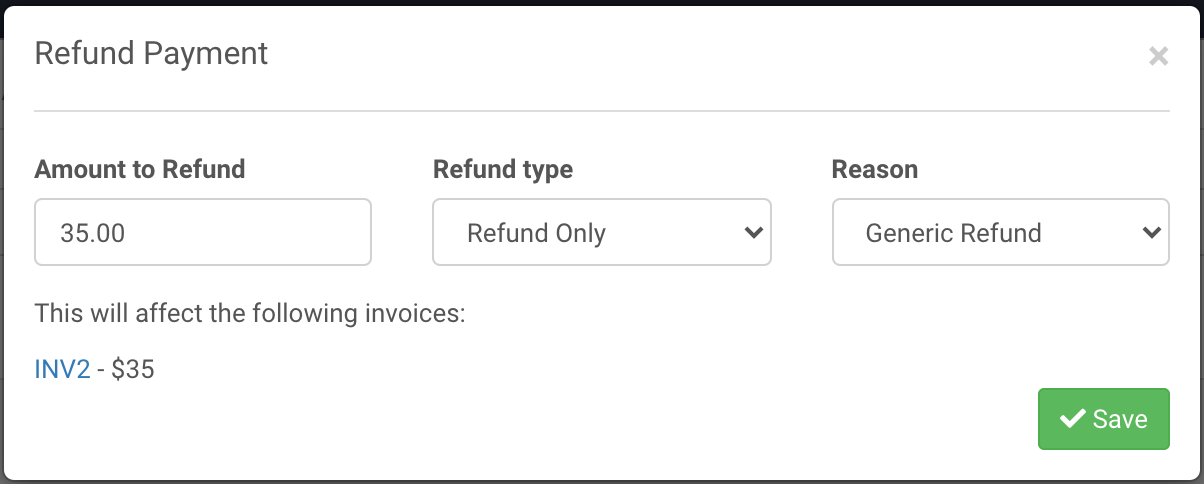
The Refund amount will default to the full amount of this Payment, but this can be edited to any lower amount to carry out a partial Refund.
The Refund Type can be selected from 'Refund Only' or 'Refund and Credit'.
Refund Only will refund the payment and leave the Invoice this Payment was for outstanding to be paid again.
Refund and Credit will refund the payment and also credit the Invoice for the amount that has been refunded, leaving the Invoice fully paid / credited.
The Reason can be selected from the list of Reasons you have defined and is useful in reporting.
Finally on this pop up the affected Orders and Invoices will be displayed to allow the user to confirm this is the Payment they want to refund.
Click on Save once setting the Amount, Refund Type and Reason and this Refund will be processed.