Within Products you can define Reason Groups for actions that can be taken on a Product:
Cancellation - Used in Subscriptions; when cancelling a subscription a Reason can be defined for use in Reporting and Messenger filtering
Suspend - Used in Subscriptions; when cancelling a subscription a Reason can be defined for use in Reporting and Messenger filtering
Refund - Used for Payments; when refunding a payment for a Product or Subscription a Reason can be defined for use in Reporting and Messenger filtering
When you create or edit a product you can define what Reason Group is applied for each of these Actions.
Each Action can have as many Reason Groups as you want, and within each Reason Group you can define as many Reasons as you want.
To create a Reason Group, Open the System menu and click on Organisation Settings:
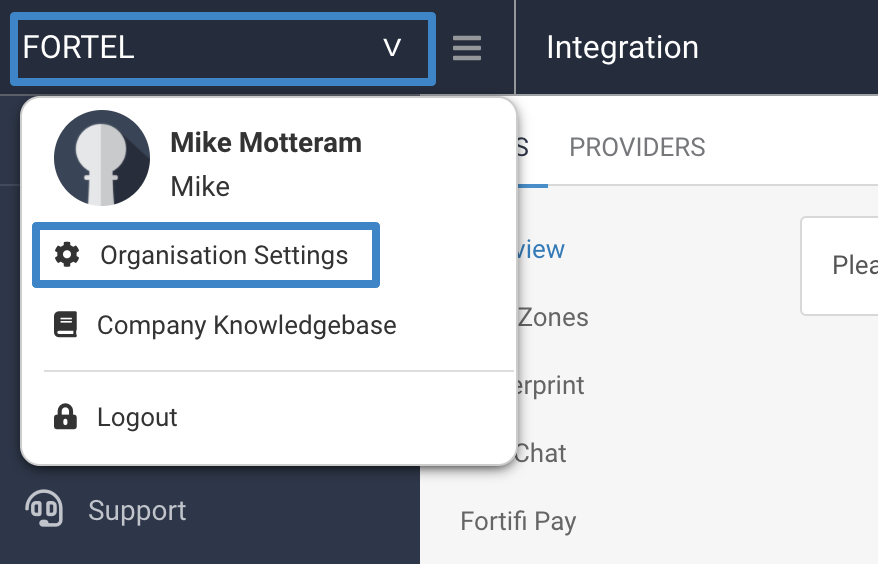
Click on the Extras tab:

Click on Manage Reasons from the Navigation Menu:

All existing Reason Groups will be listed here and you can Create a new Reasong Group with the Add Group button which will allow you to enter a Display Name, optional Description and set the Type of the Group. The type will determine which Action this Group will be available on when setting a Reason Group on a Product, for instance if you are creating a Cancel Reason Group, set the Type to Cancel. This new Reason Group will then be available as an option when defining the Cancel reason Group of a Product.
Once you have created all the Groups you want you need to define the Reasons within those groups. You can also add Reasons to the Default Reason Groups. To do this, click on the Group you wish to manage the Reasons for and the list of Reasons currently in that Group will be displayed:

You can edit the text of an existing Reason by clicking the Edit icon, or Delete an existing Reason with the Delete icon.
To create a new Reason within this Group click on the Add Reason button.
You can then enter the Display Name for the new reason and an optional description, then click Create Reason.
This new Reason will then be available within the Reason Group.