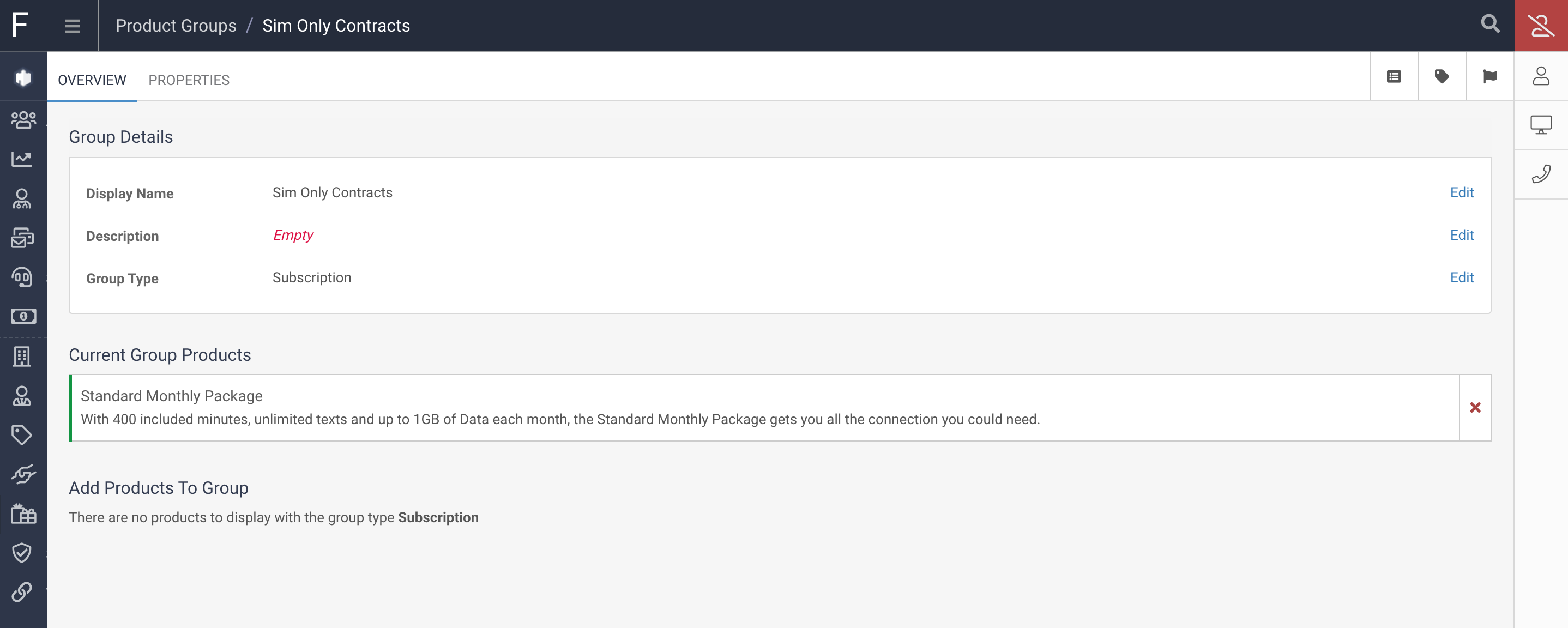Product Groups can used to Group products together. This is useful in a variety of ways including:
In order to Apply a Product to a Group you can either do this from within a Product, or from within the Product Group but first you will need to create a Product Group.
Click on Products from the navigation menu and then click on the Groups tab. All exisitng Groups will be displayed here and there is a button to Create a Group:
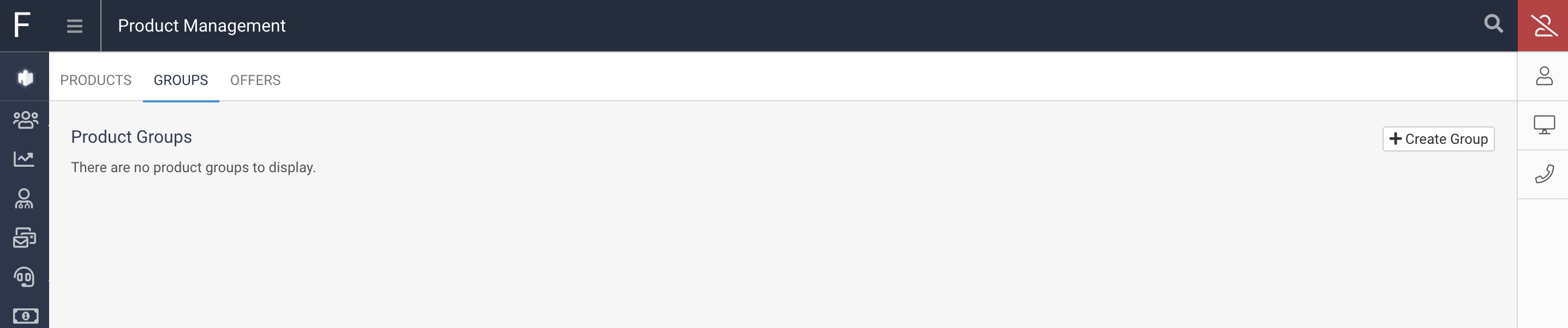
Click Create Group and enter the Display Name, Description and select a Product Group Type for this Product Group. The Type is the same as the Product Types and allow you to restrict the Group to Products of that Type:
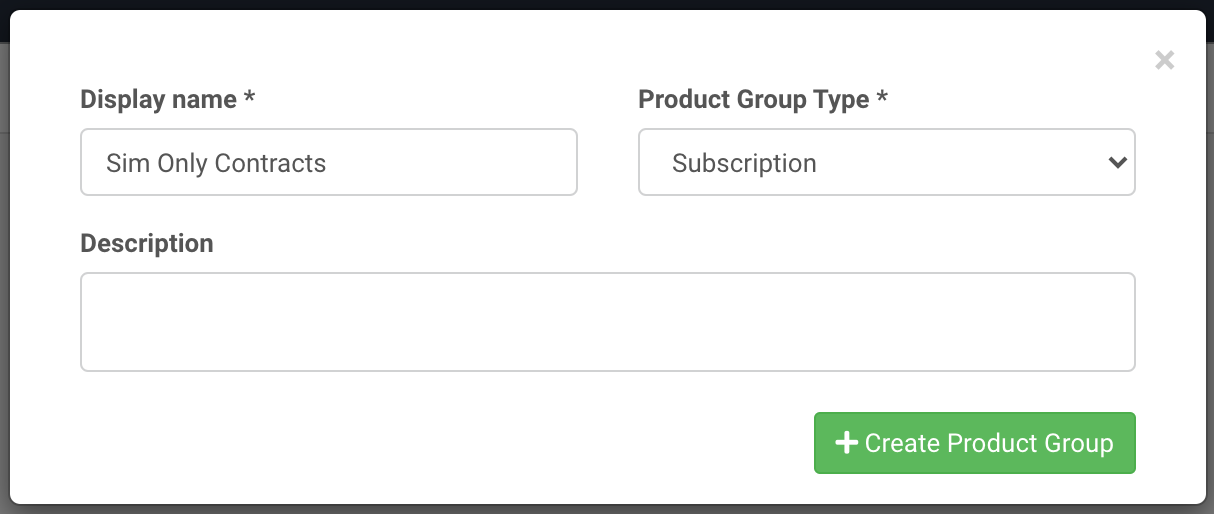
This will create the Product Group and allow you to add any Products of that Product Type to the Group with the Plus Icon next to the Products in the "Add Products To Group" section:
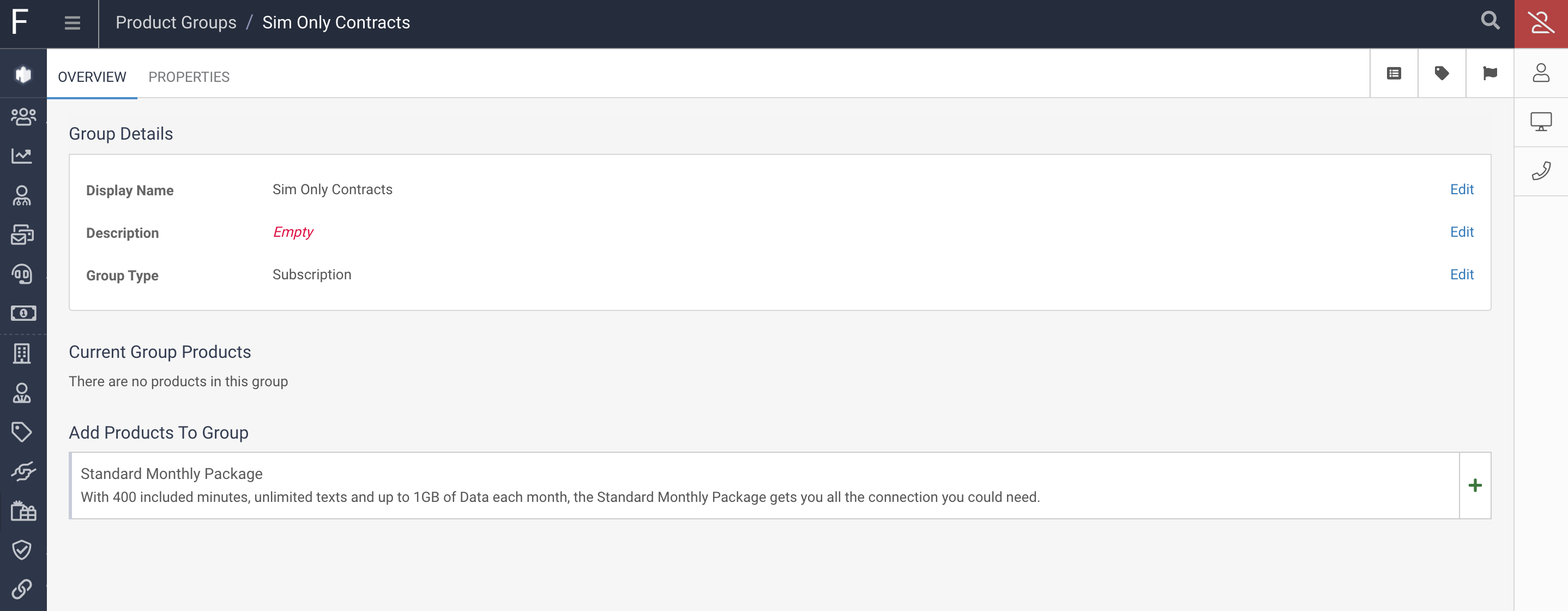
This will add the Product to the Group, and you can also remove products from the "Current Group Products" section by clicking the cross icon: