Product Groups can used to Group products together. This is useful in a variety of ways including:
In order to Apply a Product to a Group you can either do this from within a Product, or from within the Product Group. You may need to Create a Product Group first in order to then Apply a Product to it.
To Apply a Product to a Group from within the Product, click on Products from the Navigation menu and open the Product. Click on the Groups tab and all Product Groups applicable for this product will be displayed:
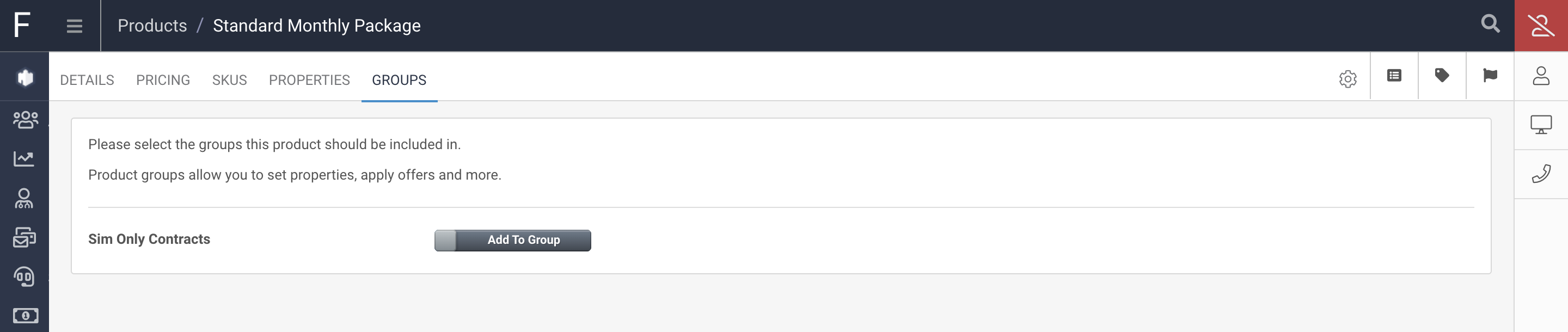
Click on the Add To Group toggle for each Group you want this Product to be in.
To Apply or remove a Product from a Group form within Product Groups, click on Products from the Navigation Menu and then click on Groups. Open the Group you want to manage and any Products in this list will be listed under the "Current Group Products" section.
All other Products available to be added to this Product Group will be visible in the "Add Products to Group" section.
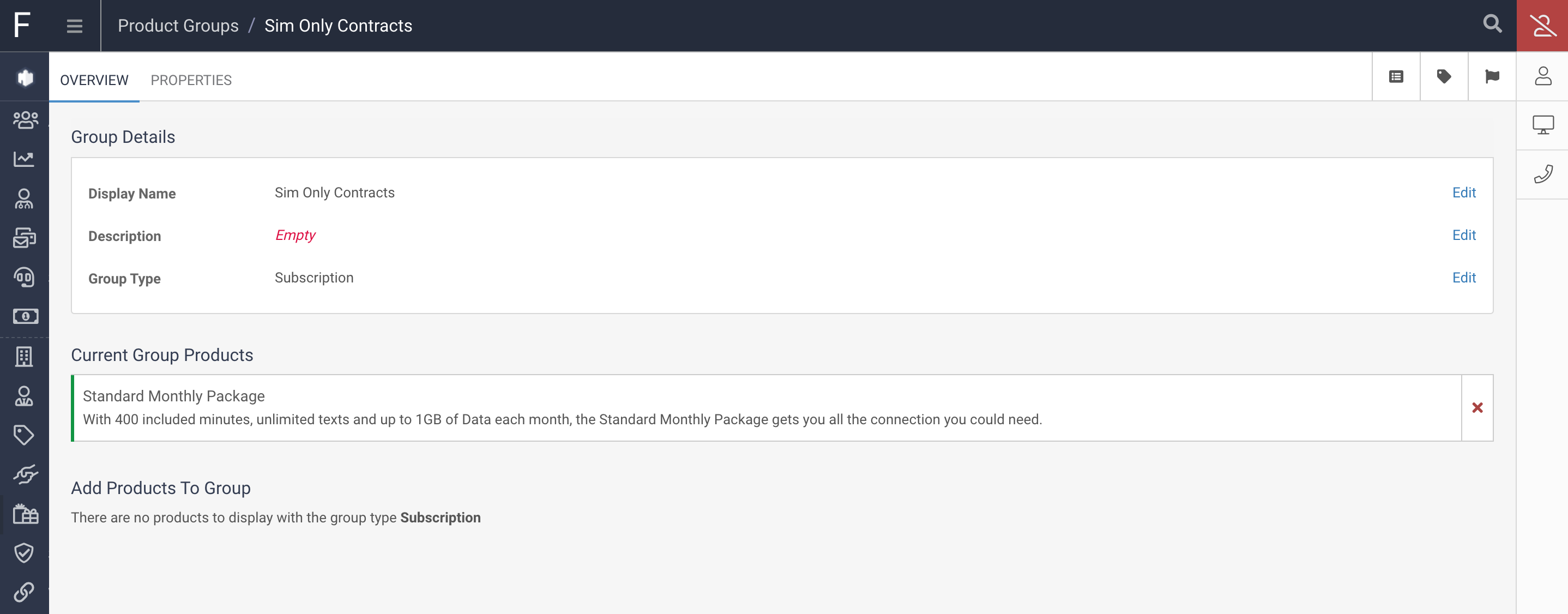
You can add Products to this Group or remove Products from this Group here.