To setup Twilio as a SMS Message Service login to your Twilio account and expand Messaging and follow the steps under Try it out -> Get Set UP
With that complete you will be given an Account SID and Auth Token.
To send WhatsApp messages you also need to click on WhatsApp Senders and define a sender there.
In a new tab open your Fortifi Organisation Settings and click on the Messenger tab and click on Services in the navigation menu on the left. This will list any existing Messenger Services and have an option to Create Service:
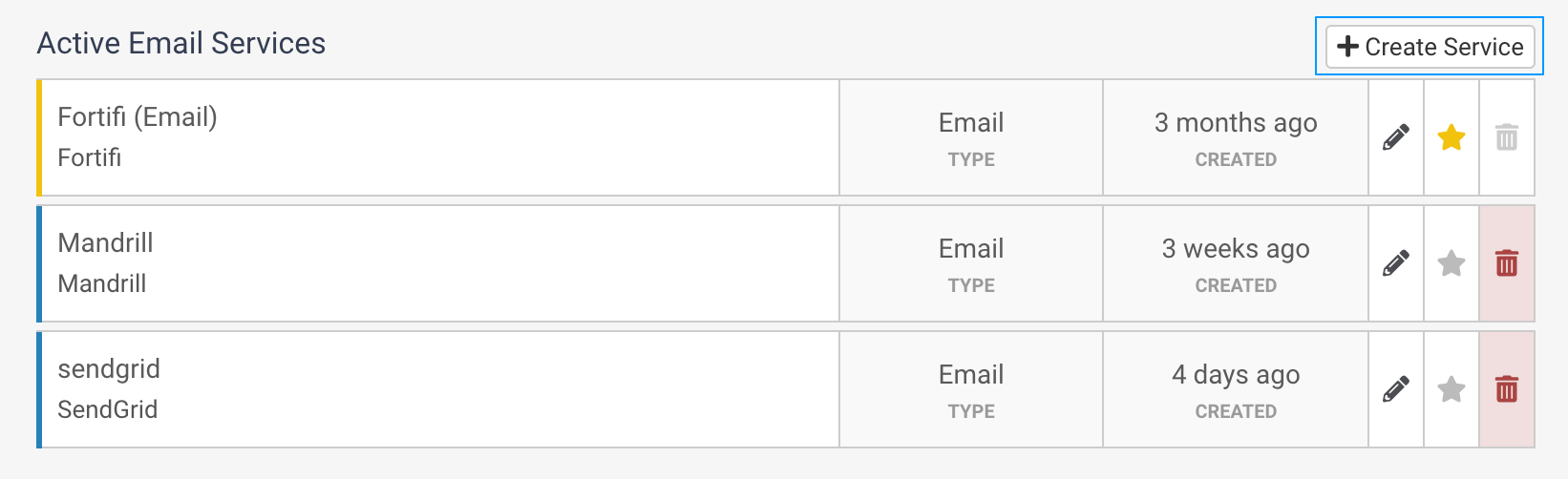
Select Twilio (WhatsApp) from the Service list and give this service a name (this will default to twilio-whatsapp). Then click Create Service:
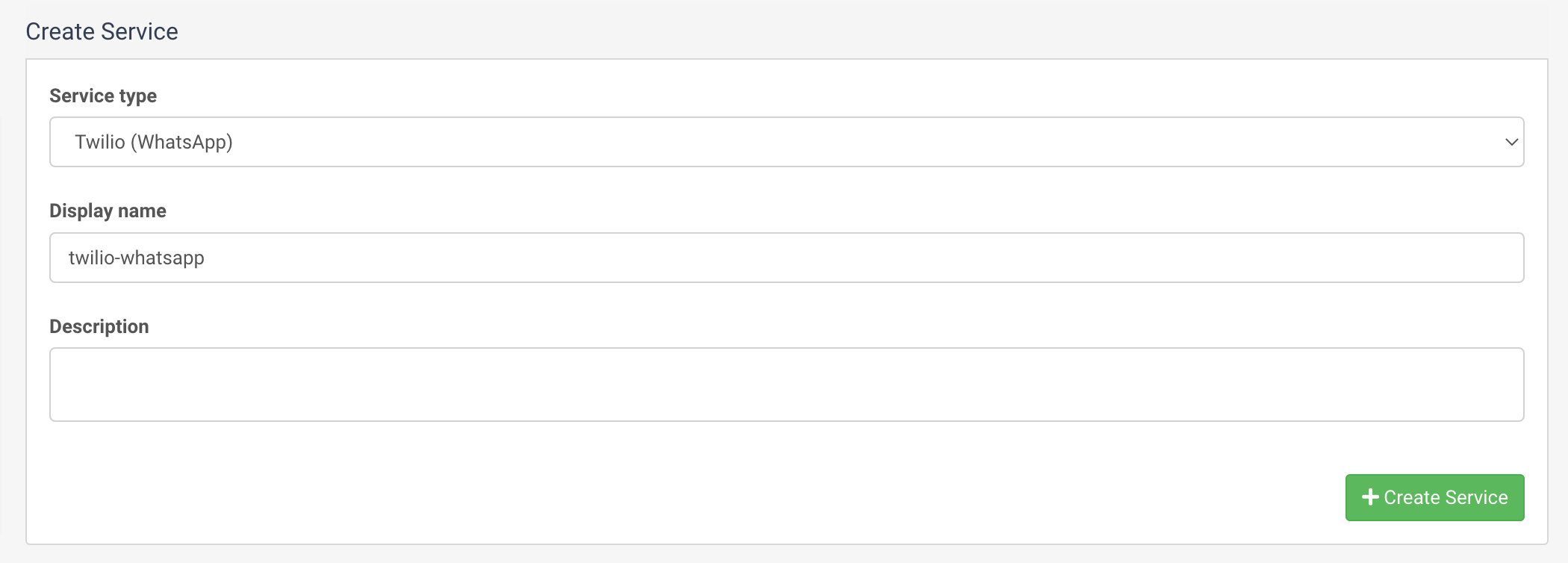
This will create the service and prompt you to enter your Account SID, Account Auth Token and Phone Number, as defined in your Twilio Account.
Copy these from your Twilio account and paste them into the fields in Fortifi:
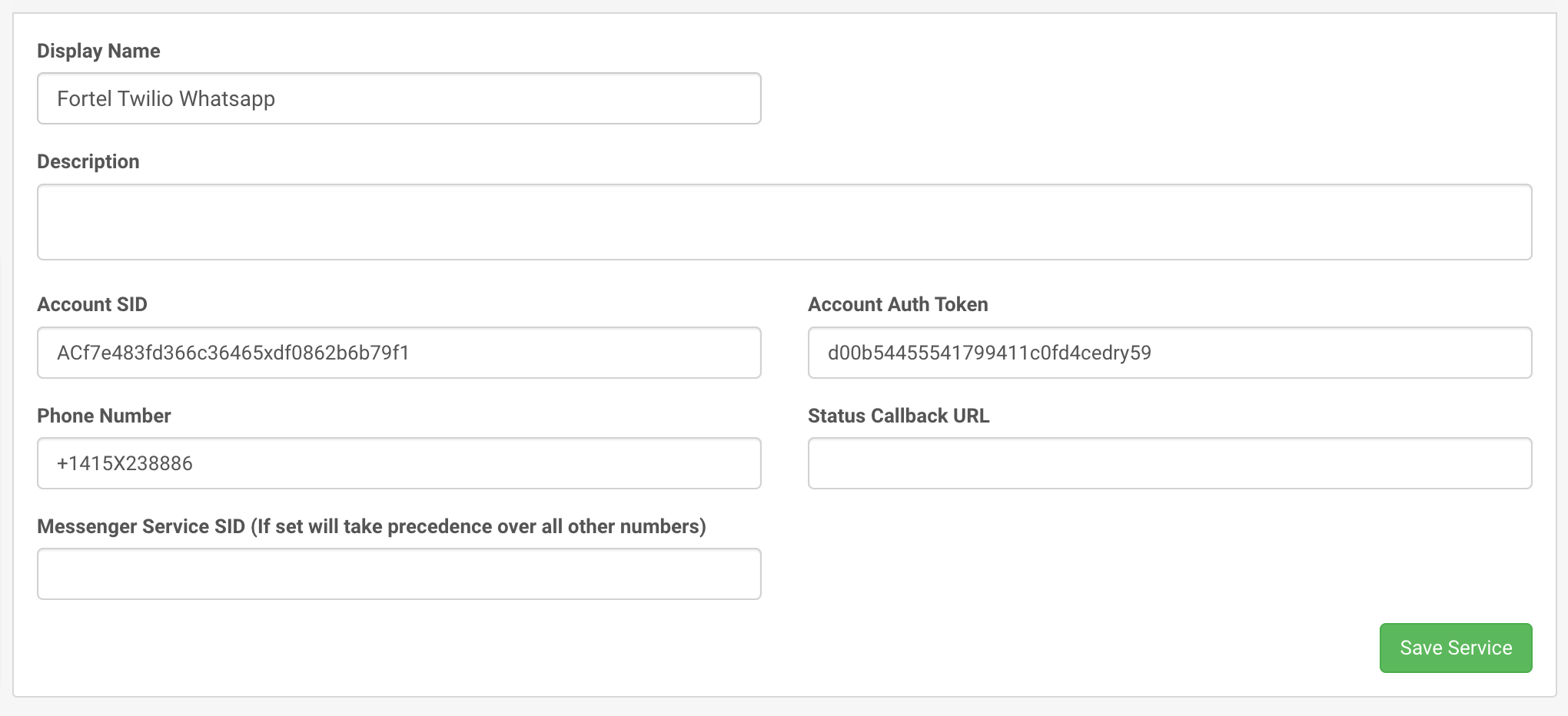
You can optionally also enter a Messenger Service SID as defined in Twilio
Take note of the Event Notification text as this will provide you with the steps to enable Fortifi to track events such deliveries / unsubscribes etc.
There is also step 10 on the Event Notification text detailing the URL you need to save in the Status Callback URL field
Once you are happy click on Save Service to finish setting up this Messenger Service. It will then appear in your list of Services and can be set to be used by the Messenger Application for WhatsApp messages.