Inbound Actions have options available that can be applied to the inbound event in order to change the default behaviour, for instance an Option could be added to a click to redirect the visitor to a specific Landing Page.
To Edit or Create an option, browse to the Action and click on the Options icon:
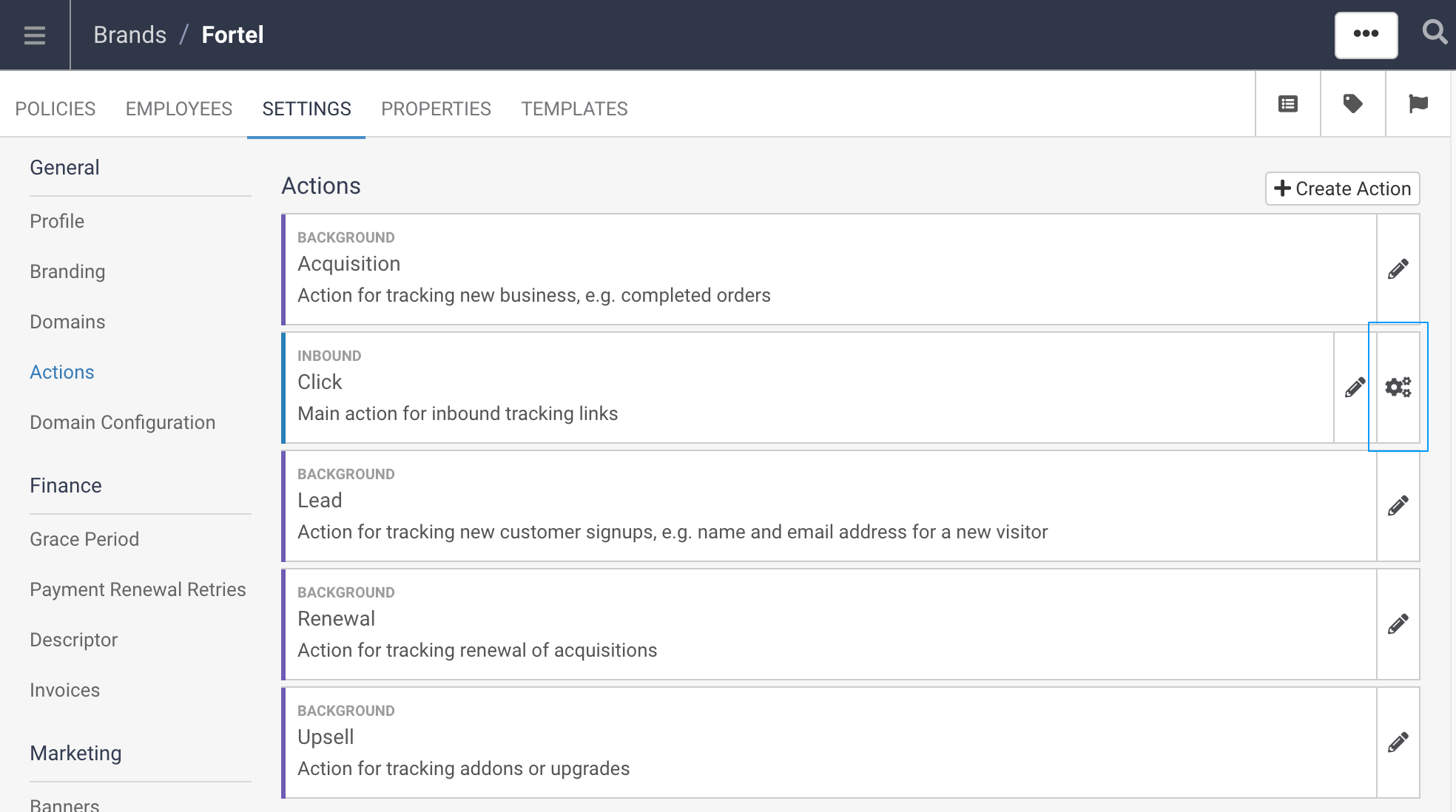
This will display the list of Action Options you currently have and provide a button to Create a new Option.

Click Create Option to start entering the Option details.
Enter a Display Name that is descriptive of this option as this can be seen by your Publishers.
The Key will auto populate based on the display name but it can optionally be changed, ensuring it is changed to a simple unique string.
The Destintion key will also auto populate from the Display Name:
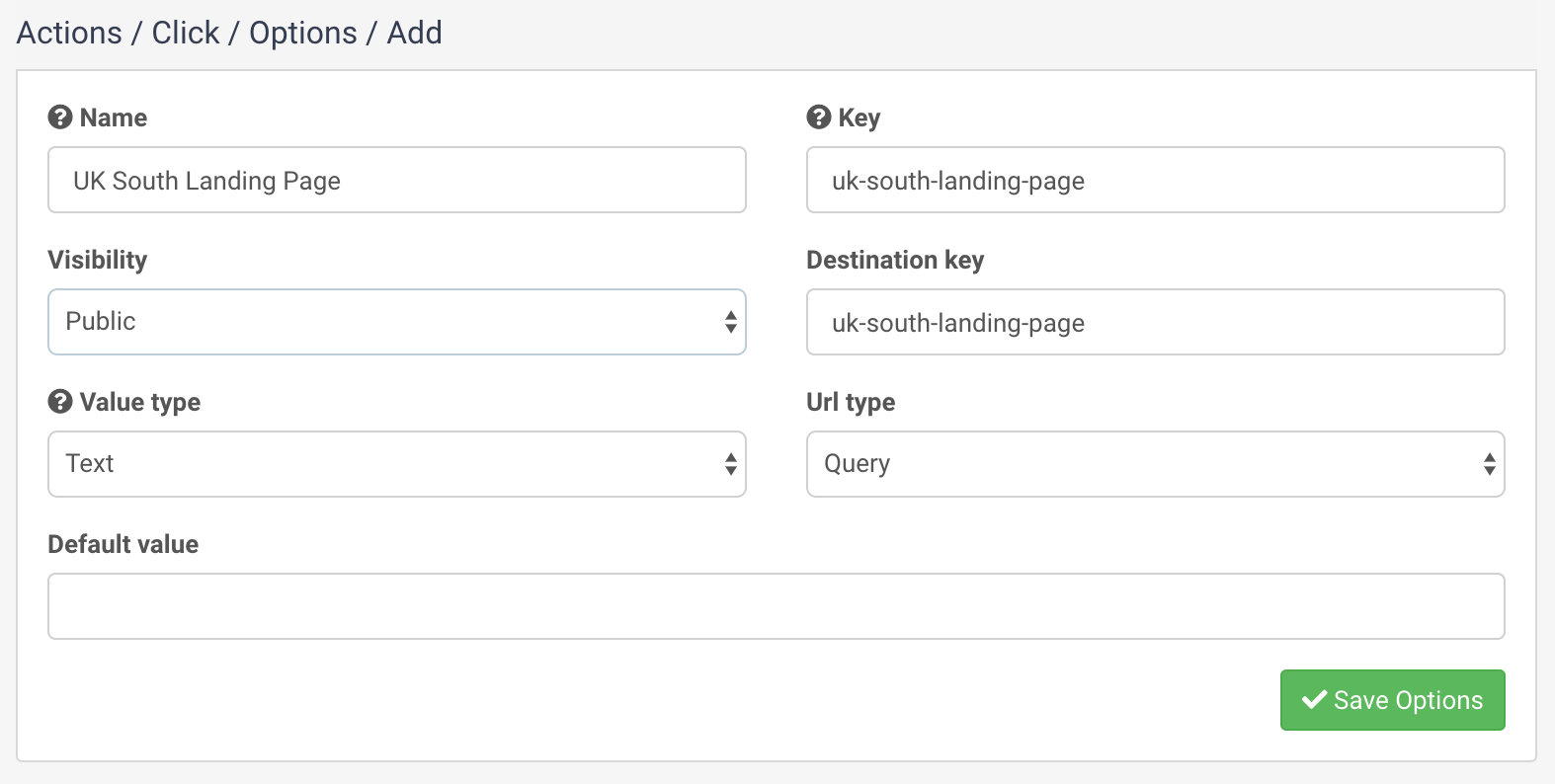
The visibility can be set for this option from a drop down list which details how advertisers can influence this option:
The Value Type can also be set from a drop down list which details the content that can be provided for this option (i.e. for a Landing Page this would be a String):
The URL Type dictates what part of the URL is edited with this opton:
Default Value (optional)
This value will be used for the endpoint by default. The type of this value must conform to the Value Type you set above.
Click Save Options to create or edit this option and make it available to be set against Actions