As a Support Agent for Live Chat, Click on Support from the Navigation menu and then on Chat within the Support Application.
All awaiting Live Chats will be displayed in the All Sessions list, detailing the Priority of the Live Chat, the Department and Queue the Live Chat is in, the Topic of the Chat, the Domain and Page this chat originated from, the Last Activity, Language and the Waiting time:
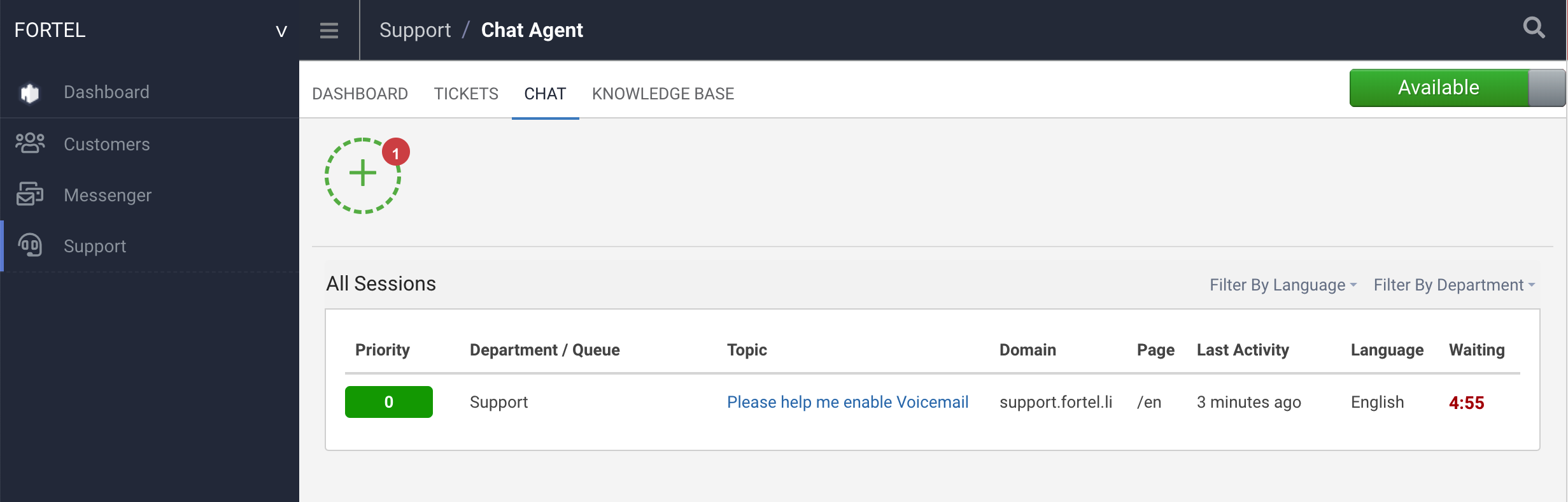
This gives your Agents a good idea of what page the customer was on when they started this Live Chat, what Department the customer selected and the subject they want to talk about, allowing your Agent to prepare before even clicking to Claim the Live Chat.
The Last Activity and Waiting time also help the Agents know which Chats to Claim first to ensure the Customers are not kept waiting.
To Claim a Live Chat the Agent can click on the Topic of the Live Chat. This will assign this Live Chat to this Agent and the Chat Bubble for this Live Chat will appear along the top, with the Live Chat itself opened for the Agent:
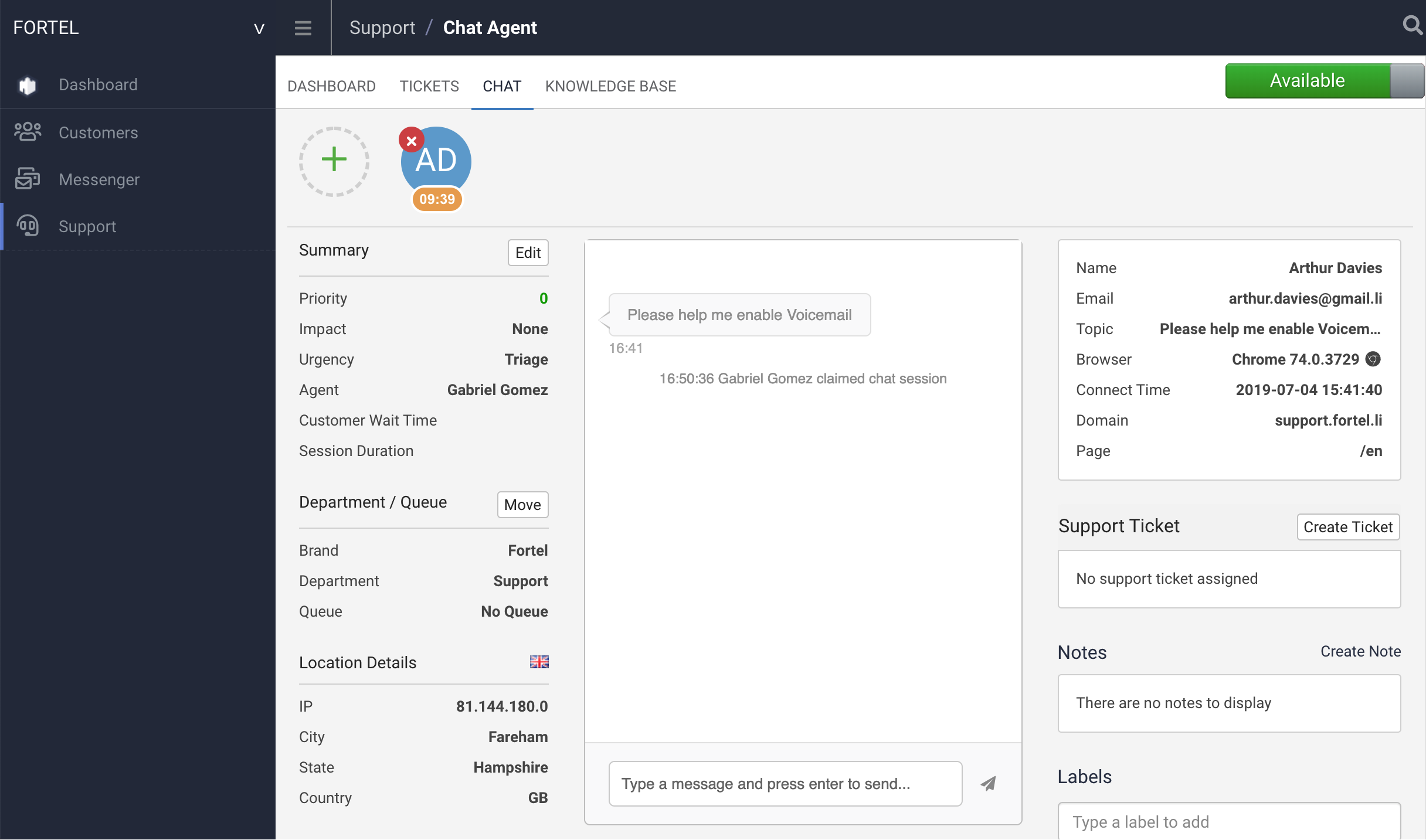
The Agent can reply to this Live Chat or go back to the List of Available Live Chats and also Claim another Live Chat