Properties can be defined against Products. Properties allow you to set content at point of purchase and these can be used in Messenger for Filters and output and are also information for Employees using Fortifi.
You can define the default content of Properties on a Product or leave them blank so that they can be filled in at point of sale.
To create Product Properties click on Products in the Navigation Menu:
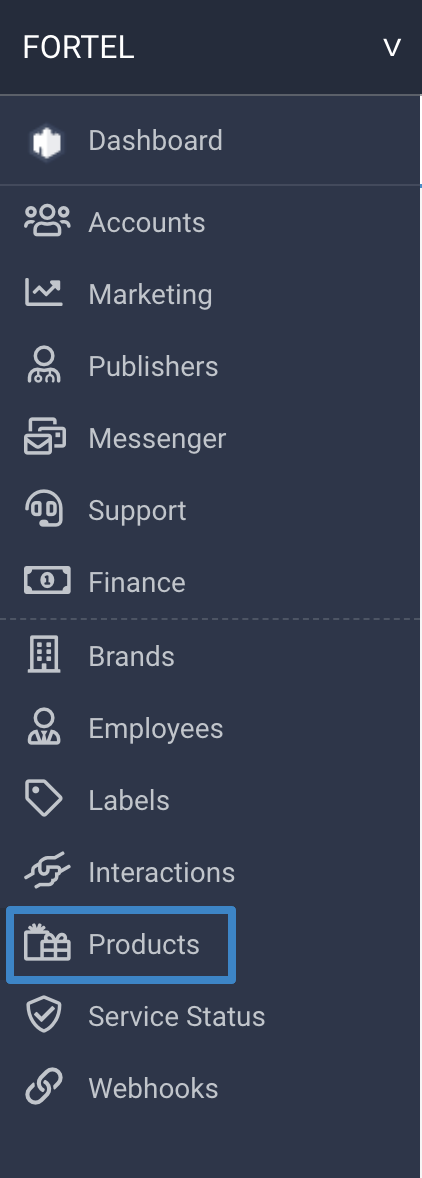
Then click on the Product you want to create Properties for:

From the Product Page click on the Properties tab:
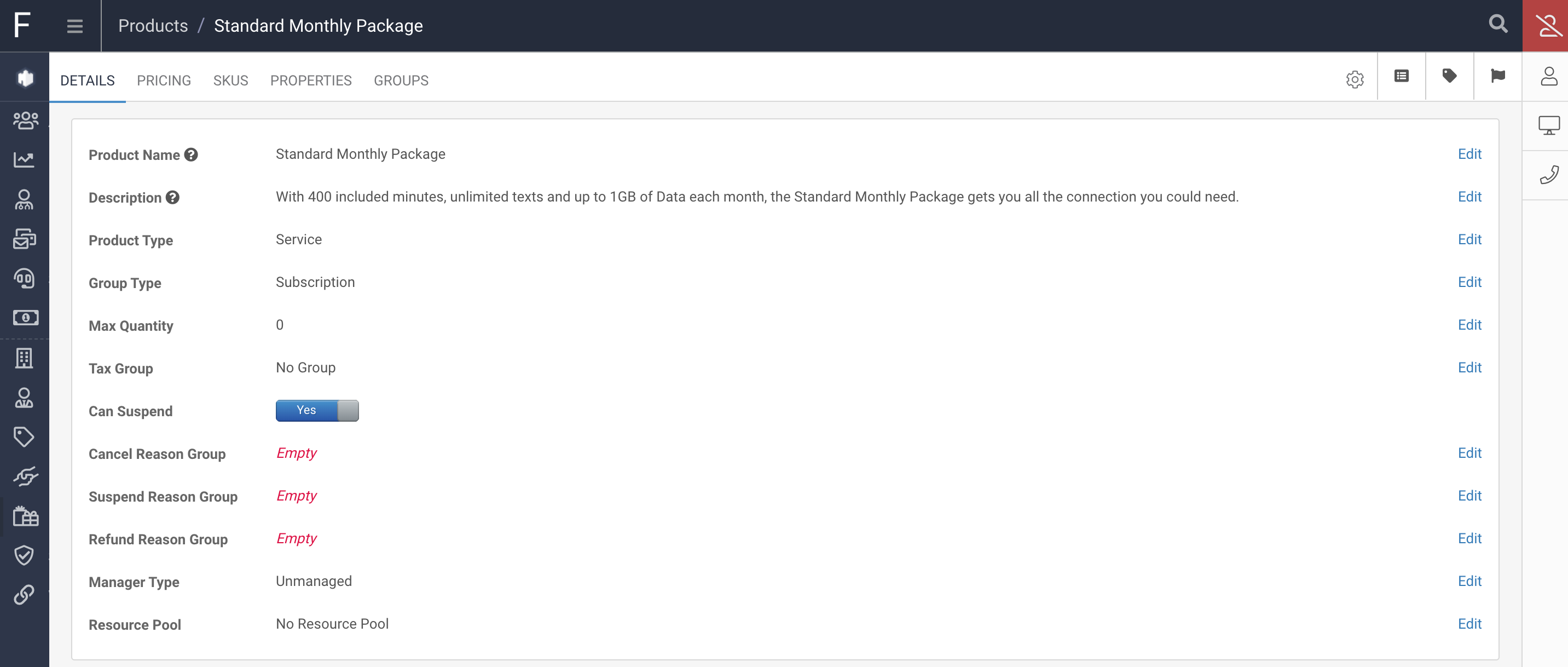
On the Properties page you can Create Property Groups and Properties within those groups. If you do not have any Property Groups you will need to create one:

When you click to create the Property Group you will be prompted to enter a Display Name, and a Description for the Group.
Propery Groups allow you to group custom Properties together.
Enter a Display Name and Description and click Create Property Group:
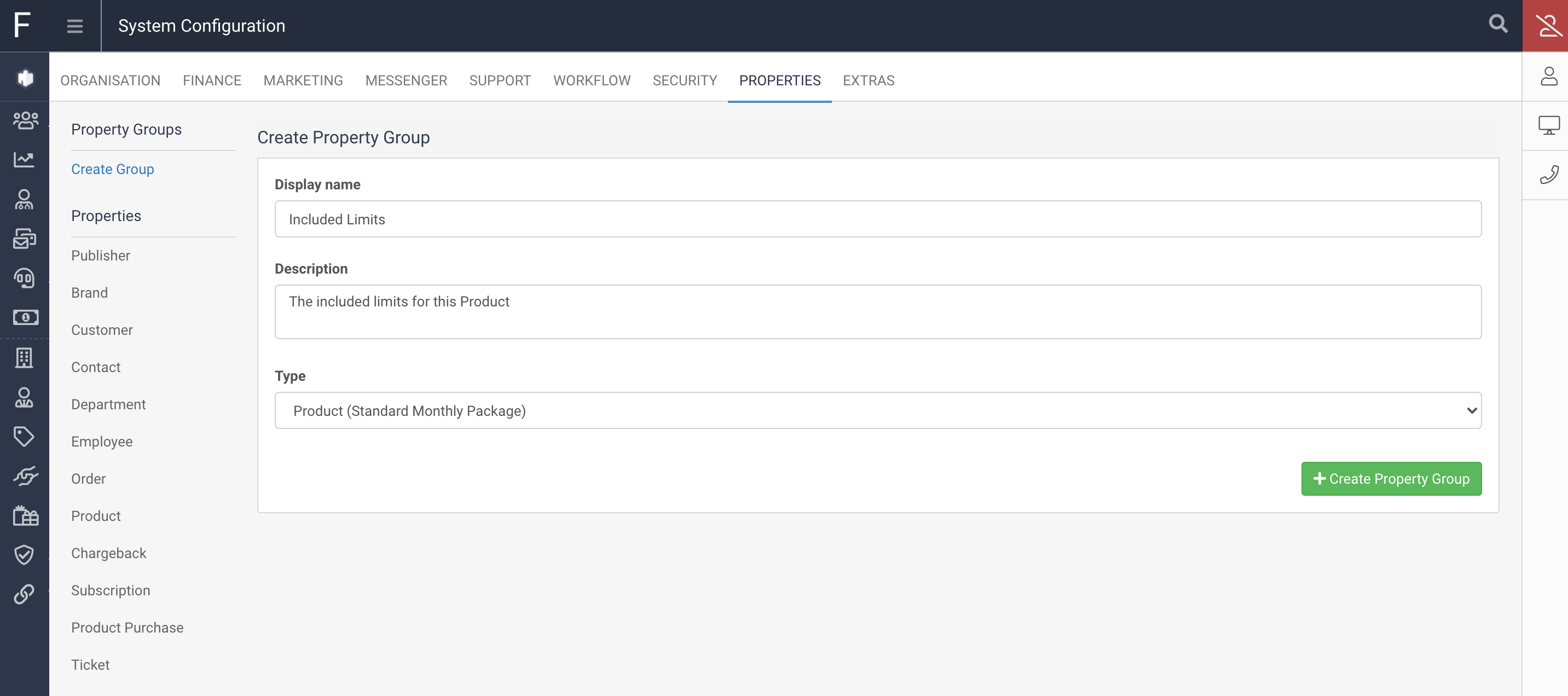
You will see a navigation option under Properties for the Product you are editing, which will allow you to start creating Properties against this Product:
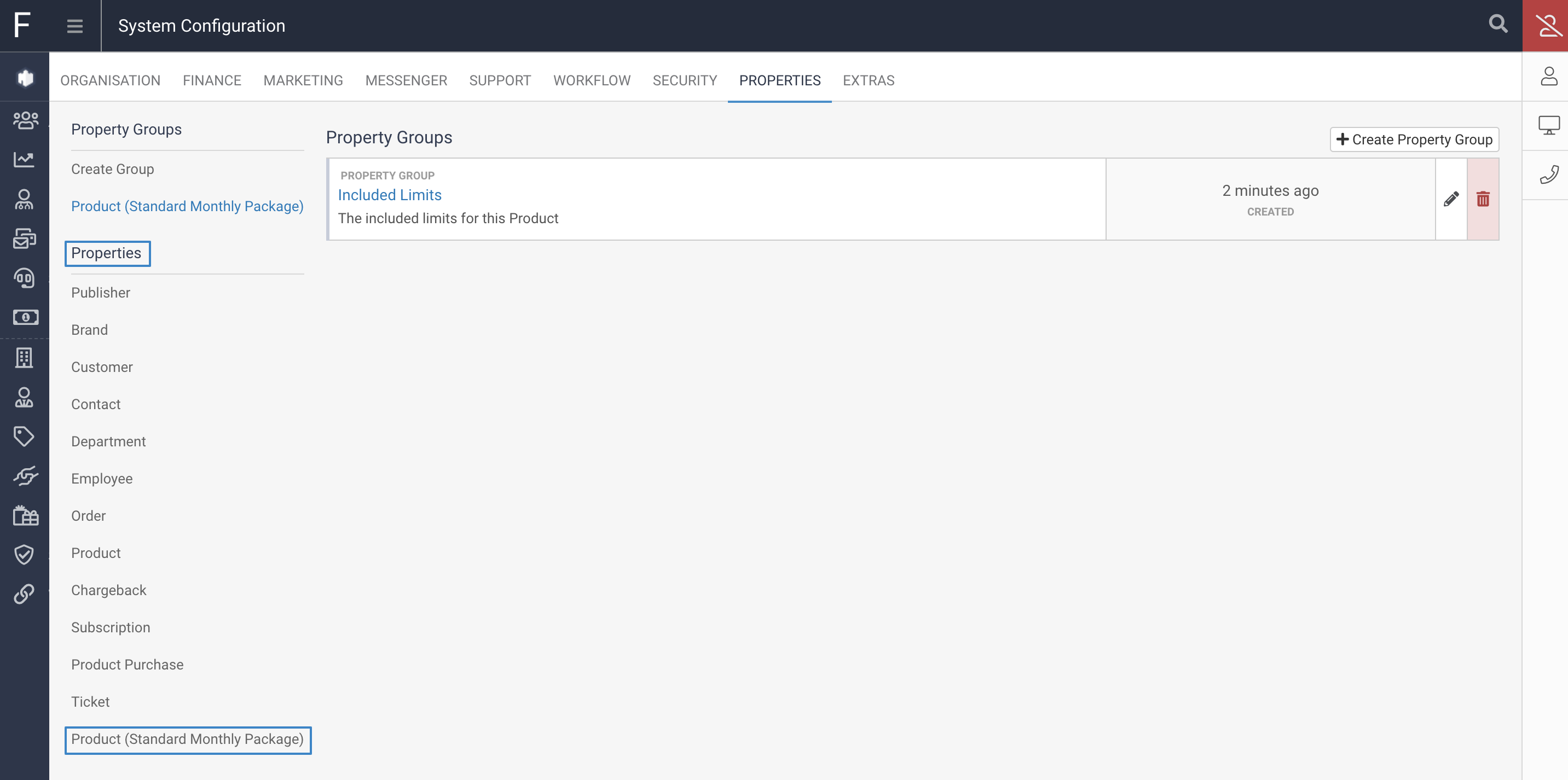
This will show you any existing Properties you have for the Product and allow you to Create more Properties:
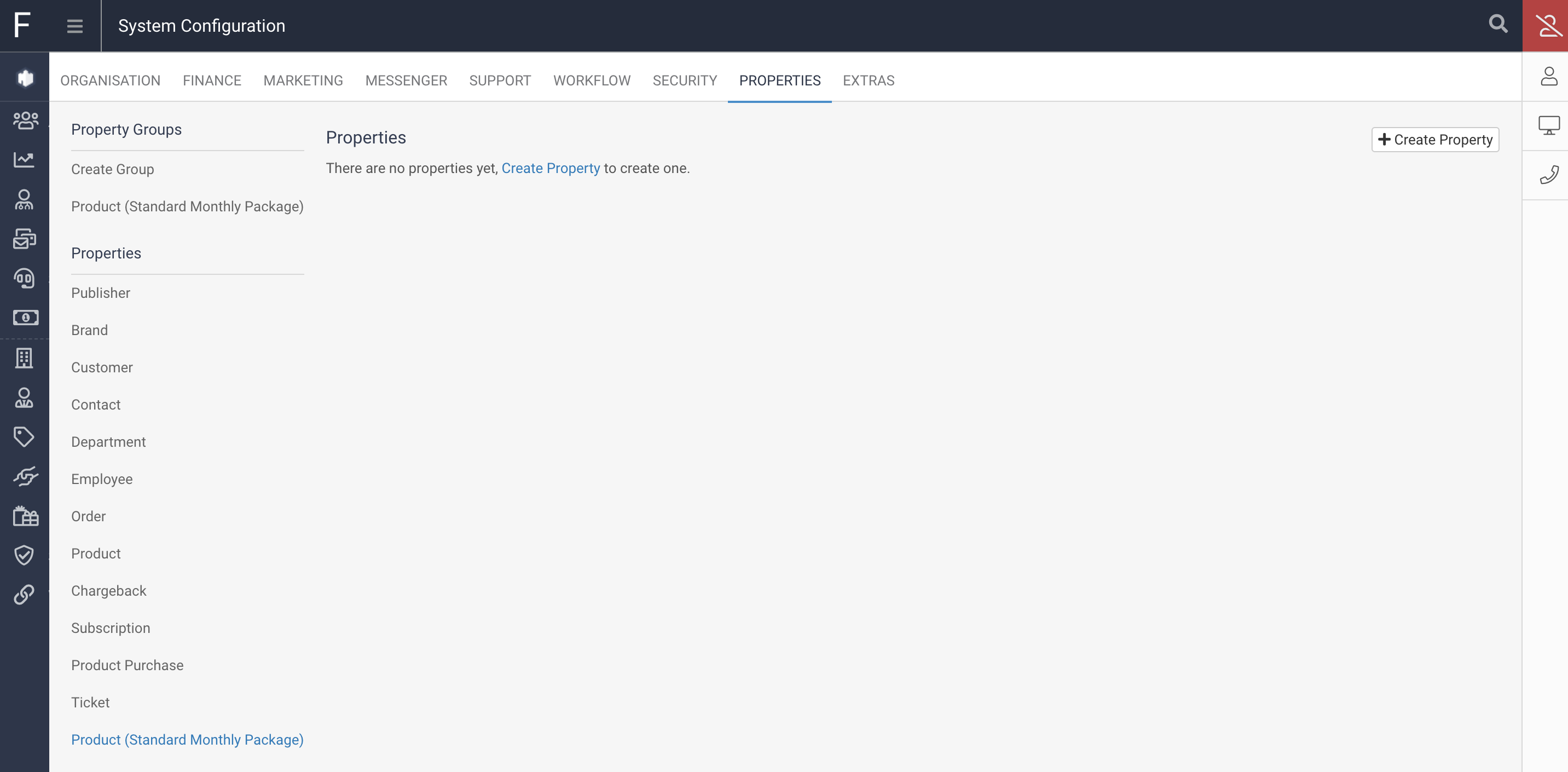
Click on Create Property and fill in the Display Name. The Key will automatically populate based on the Display Name but can also be changed:
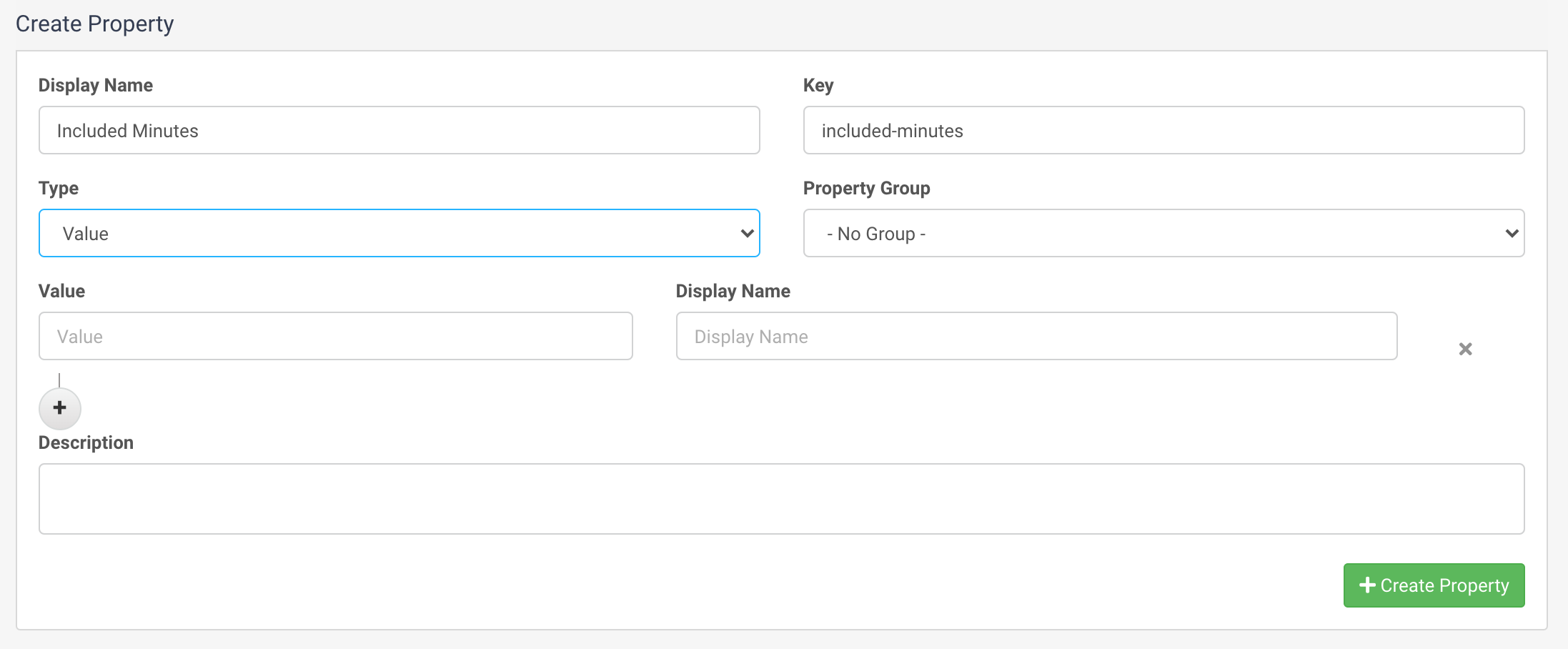
Next define the Type of the Property, this can be Value, Flag or Counter.
Value allows you to enter text on the property or use a pre-defined list of text entries.
Flag allows you to set this property as True or False.
Counter is a numeric field.
If you have the Type set to Value you will see the Value and Display Name fields visible to be completed. If you leave these empty this Property will just be a free text entry field, so any text can be added to it.
If you fill in some Value and Display Name pairs this will mean the Property has Options that can be selected from a drop down list:
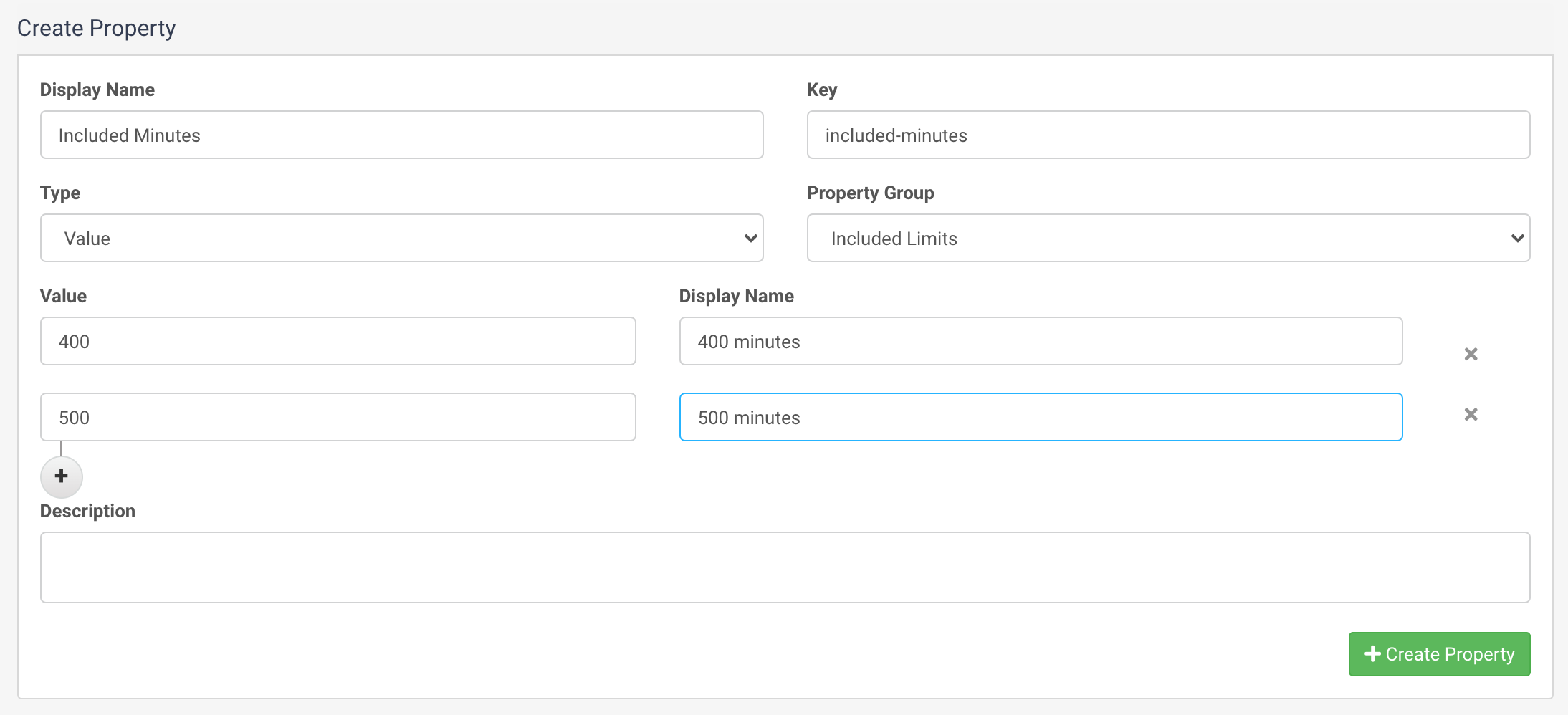
Set the Property Group to the Group you created earlier and optionally enter a Description for the Property and then click Create Property, and the Property will be visible in the list of Properties:
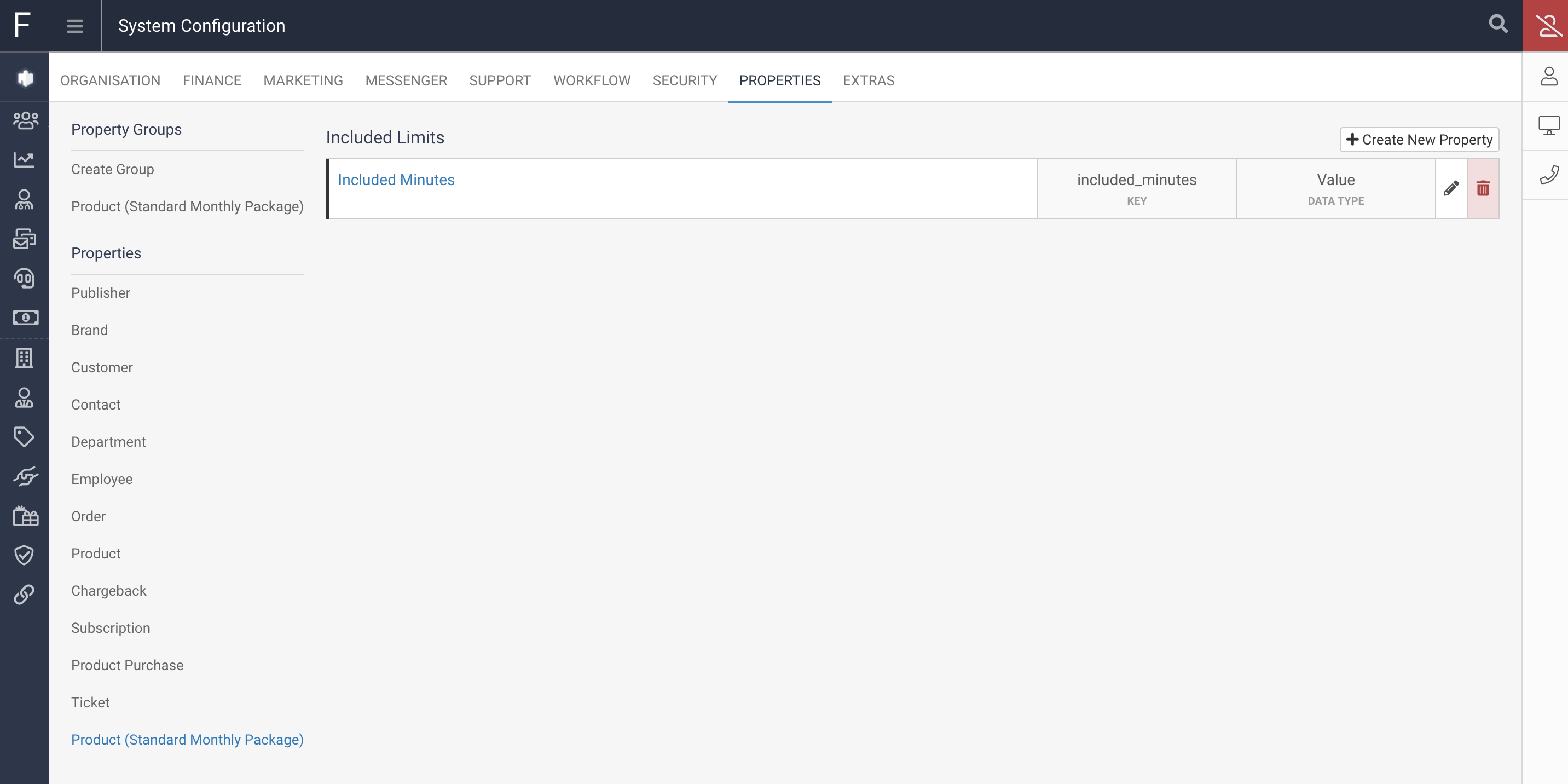
If you browse back to the Product and click back on the Properties tab, you will now see the Property Group you have created and the Property within that Group:

You can leave this empty so it can optionally be filled in at point of purchase, or you can enter a value on the Property here to assign a Default value for this Property. If a Default is set, then unless this is overwritten at point of purchase then the Default will be used.