To Create a Product in Fortifi click on the Products item on the Navigation Menu:
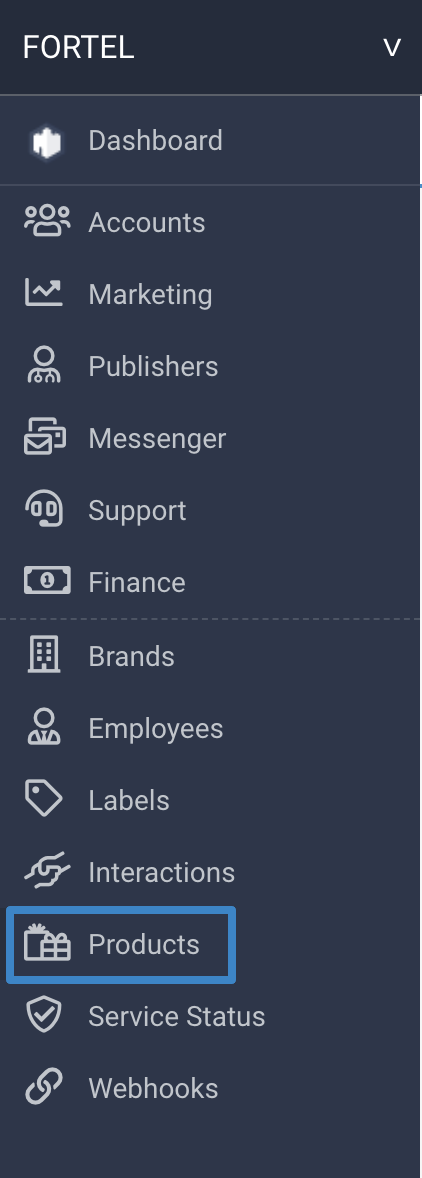
This will display any existing Products that you have setup and give you the option to create a new Product:
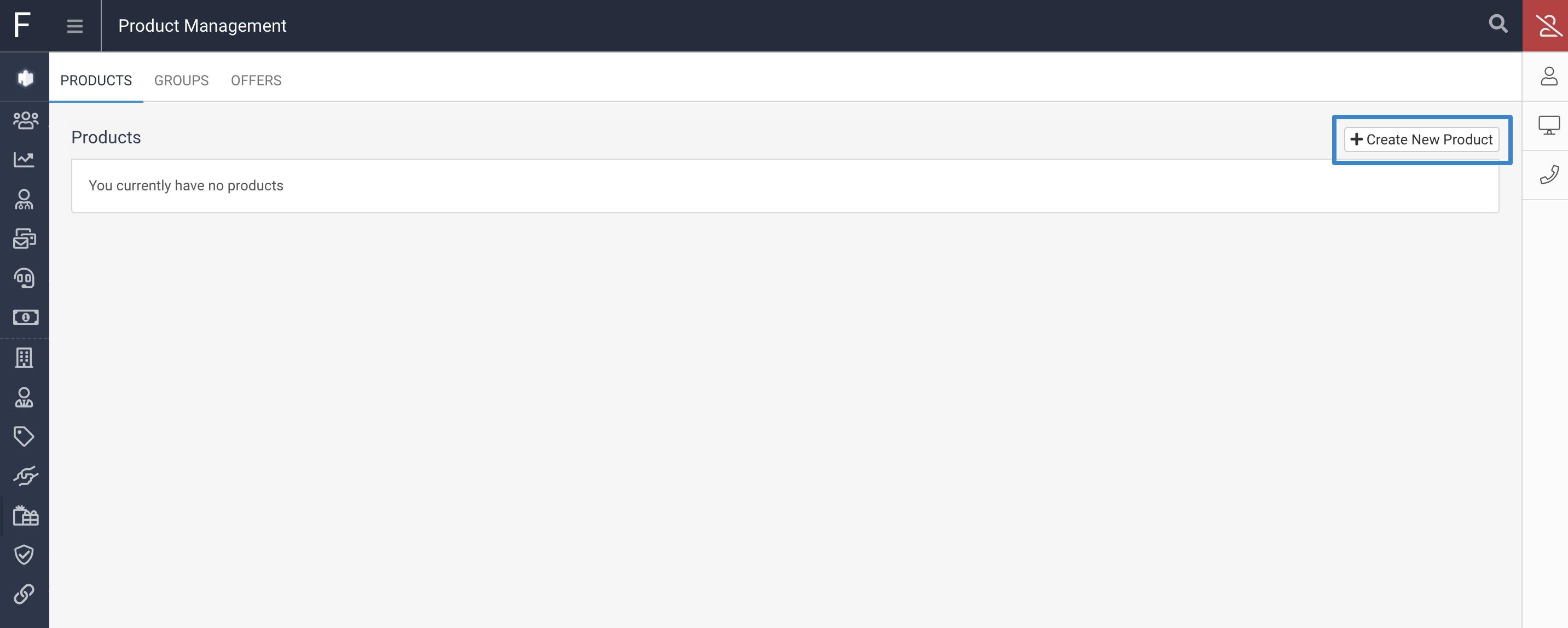
Enter in a Product Name and Description. The Desciption is optional but the Name and description entered here can optionally be output on Billing Invoices.
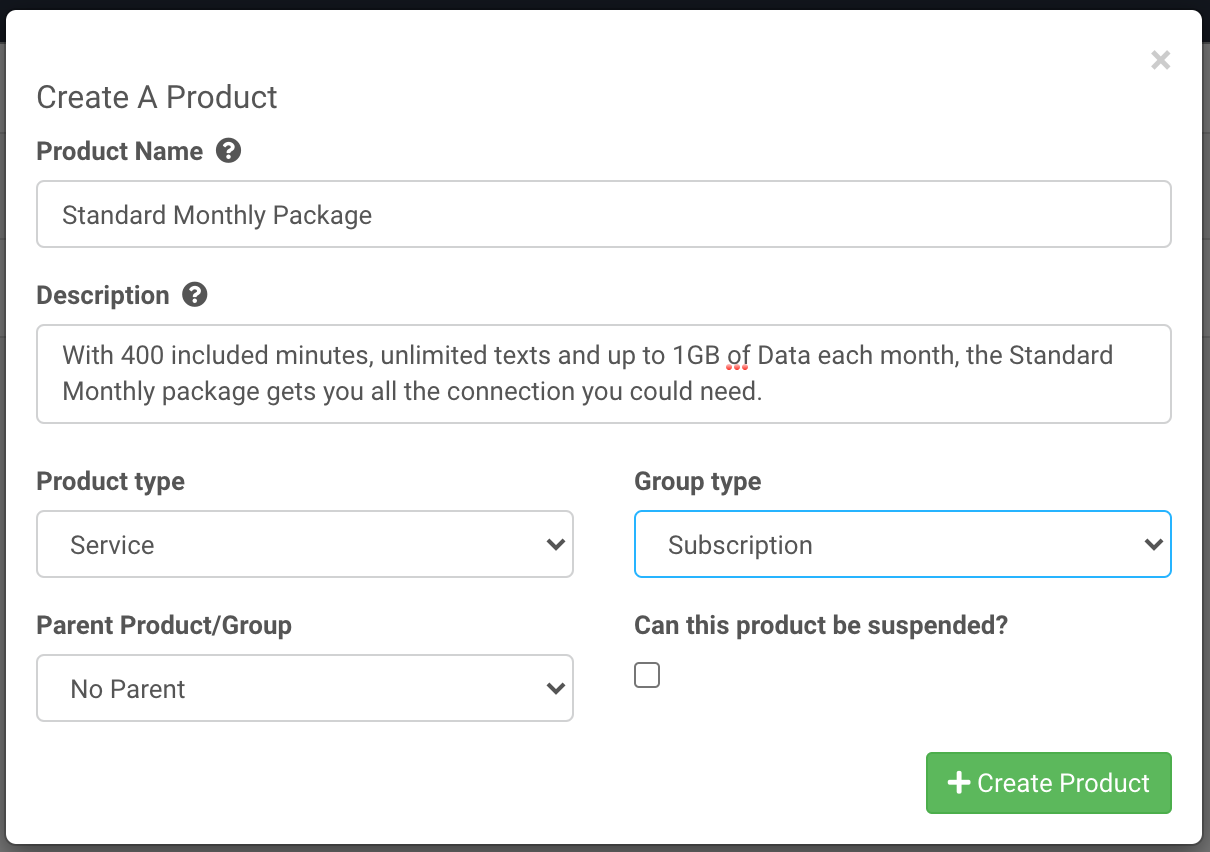
Then define the Product Type which can be Service, Physical, Virtual, Download or Membership. These are used in reporting to start segmenting your products.
Next select the Group Type for this product. This will be Subscription, Addon, Upsell or One Time. This is used in reporting allowing you to differentiate between sales of your subscription products and add-ons or upsells to these sales. This can also be used in Messenger to filter which messages you are sending based on the Product Group Type
Next define any Parent Product or Group. This is a drop down list of any already created Products and Product Groups, and if this is defined it will ensure that this product will not be able to be sold without defining the Parent Subscription or Group at the point of Sale. This ensures and Parent / Child relationships between subscriptions and products. For instance you might offer an Additional service which only applies to your main subscription service. If you link these as a Parent / Child you cannot accidentally sell a customer the additional service when they do not have the main subscription active.
Finally if this is a product which can be suspended (typically used for subscription type products) tick the checkbox.
With this complete click on the Create Product button.
The Product will be displayed, detailing its name, description, product and group type as you have just defined:
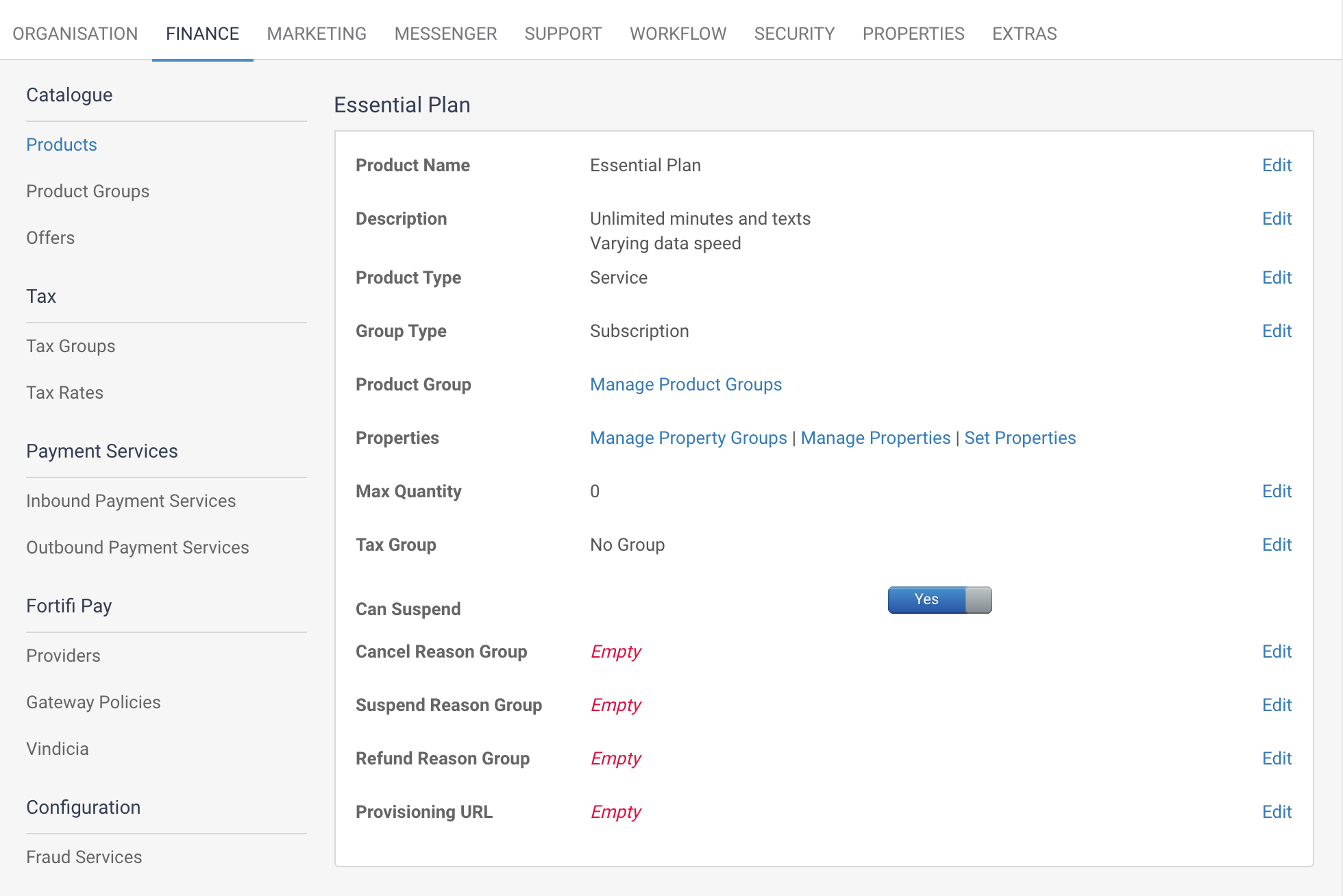
There are also some other options here;
You can then optionally set a Max Quantity on the Product. This will ensure that this product can only be purchased by a customer this maximum amount of times. This is useful to prevent accidental purchases of products which can only be purchased once, for instance an extra insurance subscription. You would only have one of these active on a customer at one time, so this function prevents the customer accidentally purchasing two of these, leading to a refund.
The Tax Group can also be defined here, so if this Product is taxable you can define the Standard or specific tax group that should be applied when it is sold.
You can also define the Cancel, Suspend and Refund group here. If these are left empty then the default Cancel, Suspend and Refund groups will be used. These Reason Groups contain a list of Reasons which can be selected from when this Product is Cancelled, Suspended or Refunded.
You can optionally then define the Manager Type and Resource Pool. These allow the system to do any provisioning that is needed when this product is sold. For instance if selling a Domain Purchase product, you might set the Manager Type to Enom, and the system will automatically send information to Enom when the Product is sold in order to register the domain.
The next steps for the Product will be to define the Pricing, any SKU's if you choose to use them, any Properties against this Product and finally any Groups this Product belongs to.