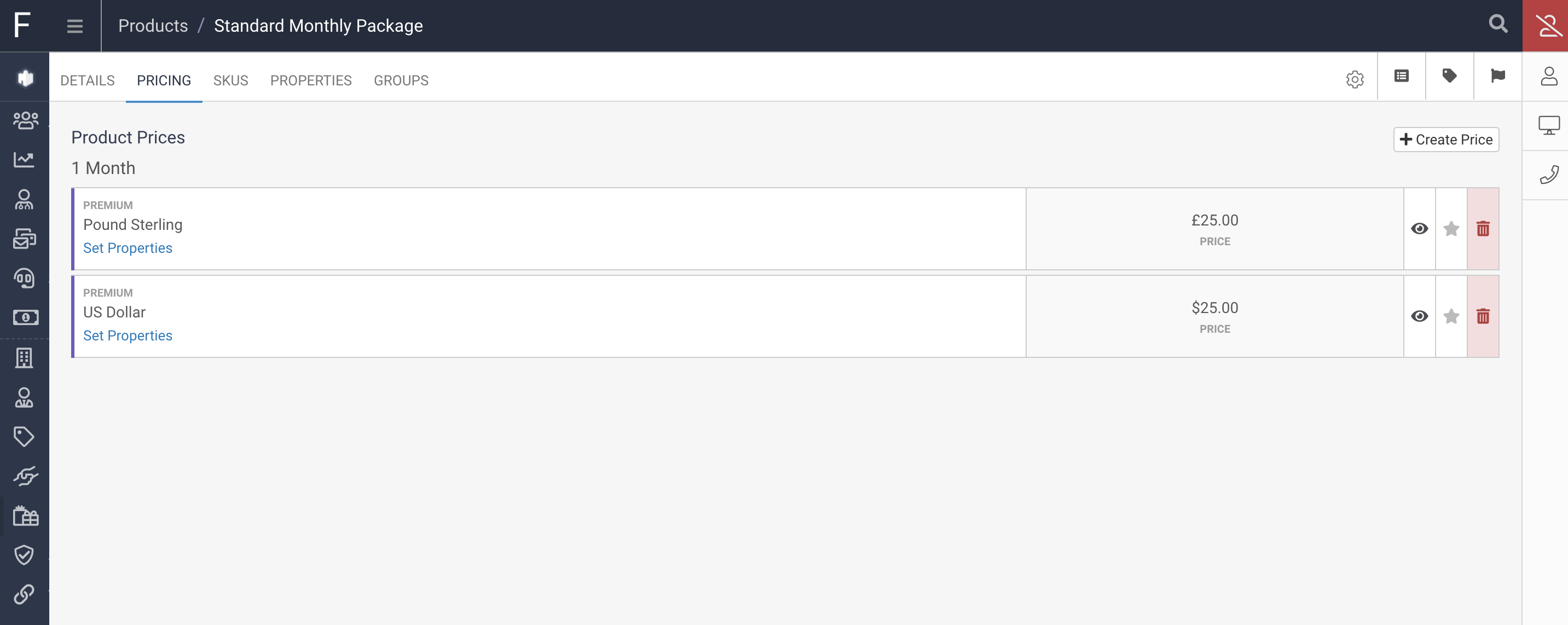Product prices are needed to determine how much a product costs, any setup fee, any termination fee and also any Renewal Term for the Product.
A product can have as many prices as needed, allowing for different prices for different currencies, different prices for different terms, and even different prices for the same terms.
To create a Product Price click on Products in the Navigation Menu:
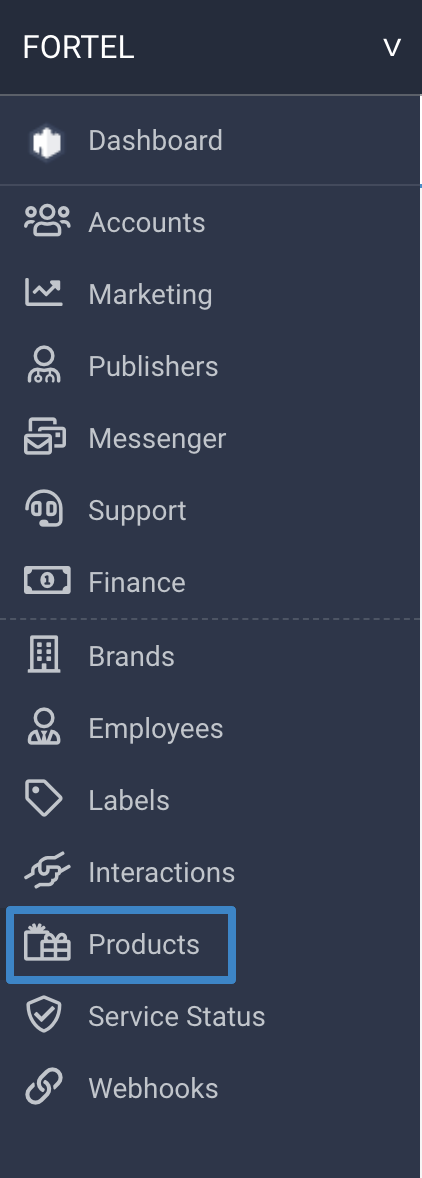
Then click on the Product you want to create a Price for:

With this product opened, click on the Prices tab of the Product page and click on the Create Price button:

In the Create Price lightbox that opens enter a Display Name for this price, describing what this price is for, for instance this could be General or Premium, which has meaning internally as a definition of the prices for this product.
Next enter a Renewal Cycle for this price.
This can be set to:
One Time
Day
Hour
Month
Year
Lifetime
This will determine the renewal periods for this price on this product. In this way you can have a product which has some monthly renewal prices, some annual renewal prices or some one time prices etc.
Once this is set, enter the Cycle Term. This dictates how often the renewals will take place and allows you to have a price which will renew every 1 month, every 2 weeks, every 6 months, every 5 years etc:
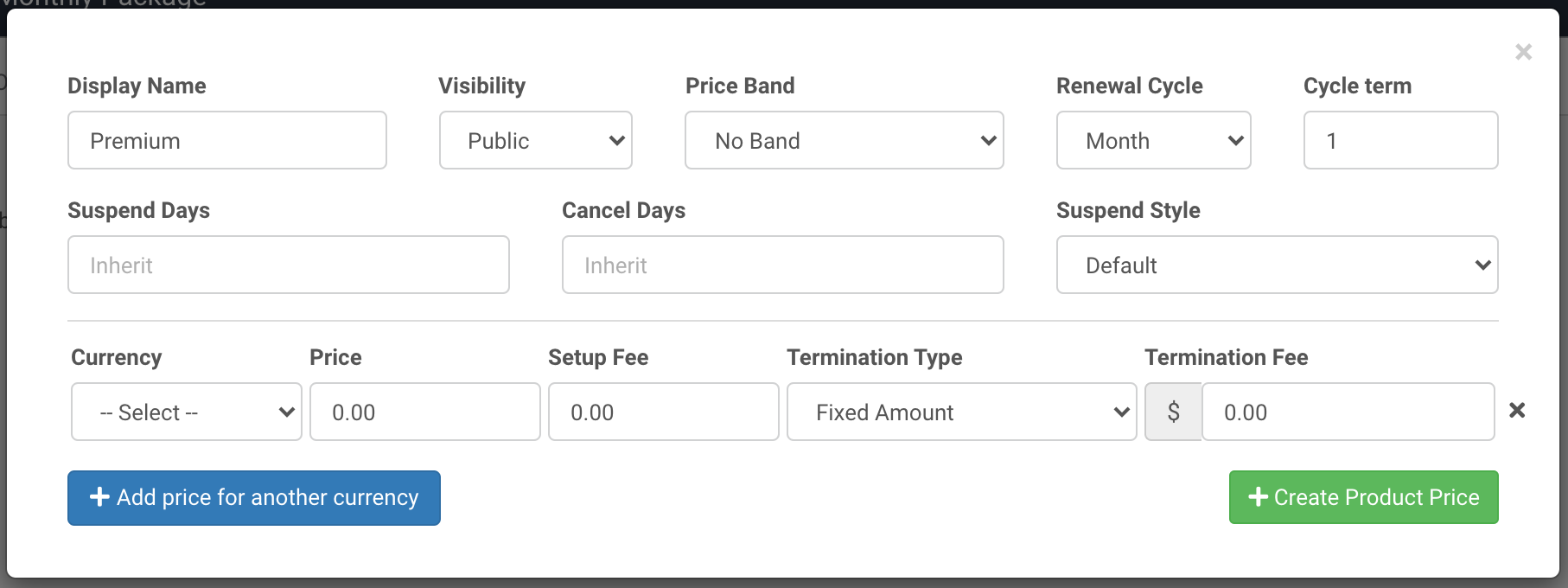
You can optionaly define the Suspend Days, Cancel Days and Suspend Style for this Product Price here as well. If you do not change these they will inherit the Organisation Defaults
Finally enter a Currency and Price:
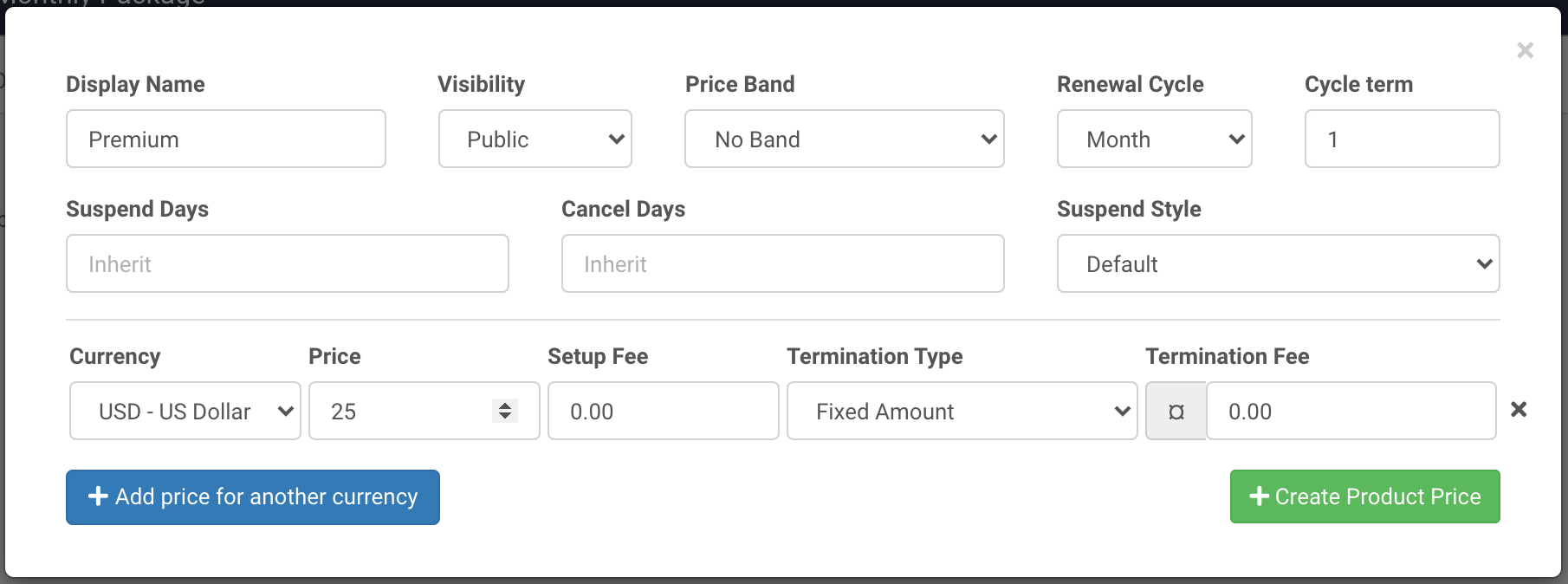
You can then optionally set a Setup Fee or a Termination Fee and Termination Type. If you leave these fee's at 0.00 then no setup fee or termination fee will be applied.
At this point you have the option of adding further prices for other currencies, which is useful if you are selling this Product with the same Renewal Cycle and Term in multiple currencies you can create them all in the one Price.
To do this click on the "Add price for another currency" option, then select the currency you want to add and enter the price for this currency:
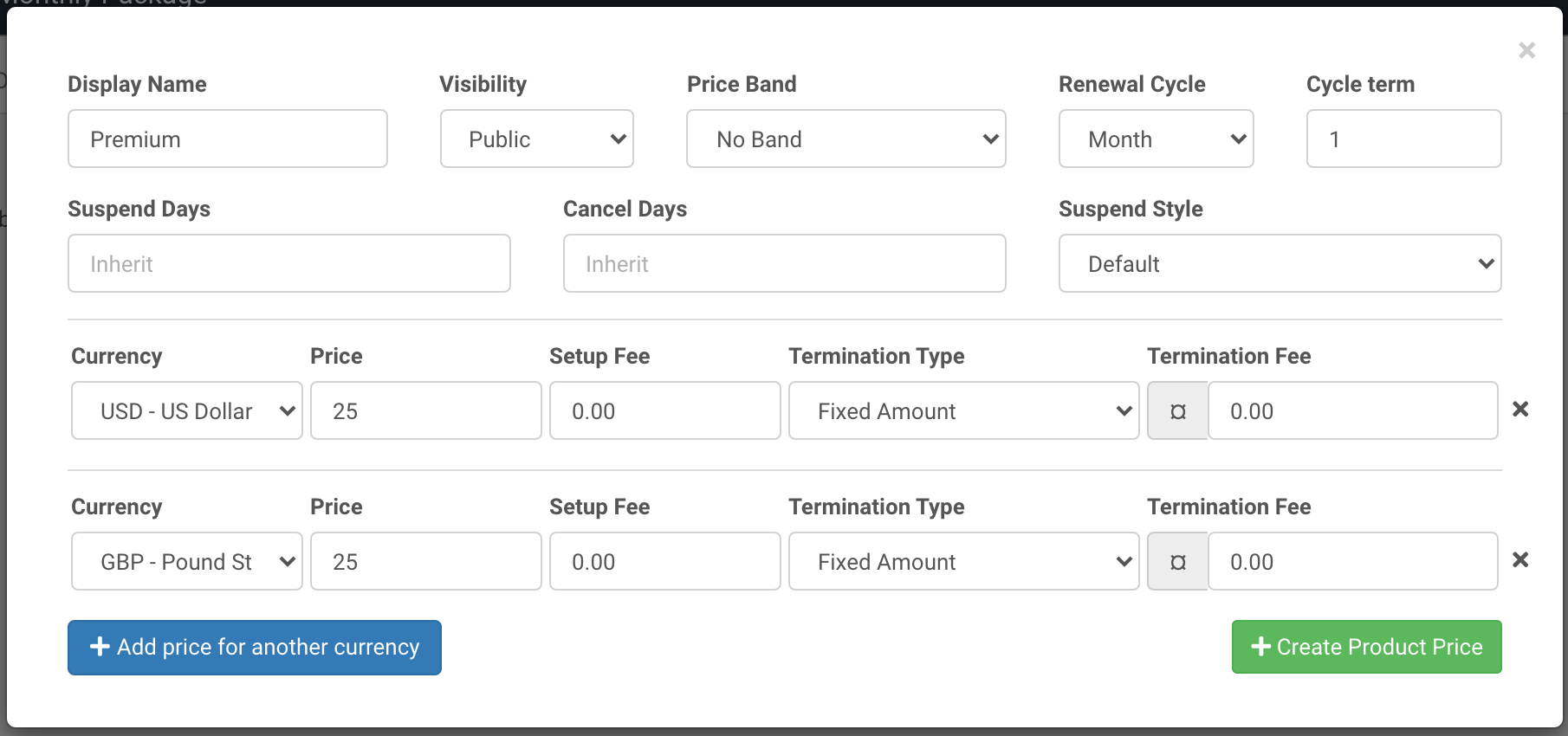
You can also select All Common Currencies from the Currency list to setup a Price for USD, GBP, AUD, CAD & EUR. This is useful if you are creating prices for each of these currencies but are setting the amount the same for each of these, ignoring the exchange rates between the currencies, i.e setting them all up as 25.
Once you have entered all of the currencies you want for this Price, click on Create Product Price. The prices will be displayed on the Product Page under the Prices tab: