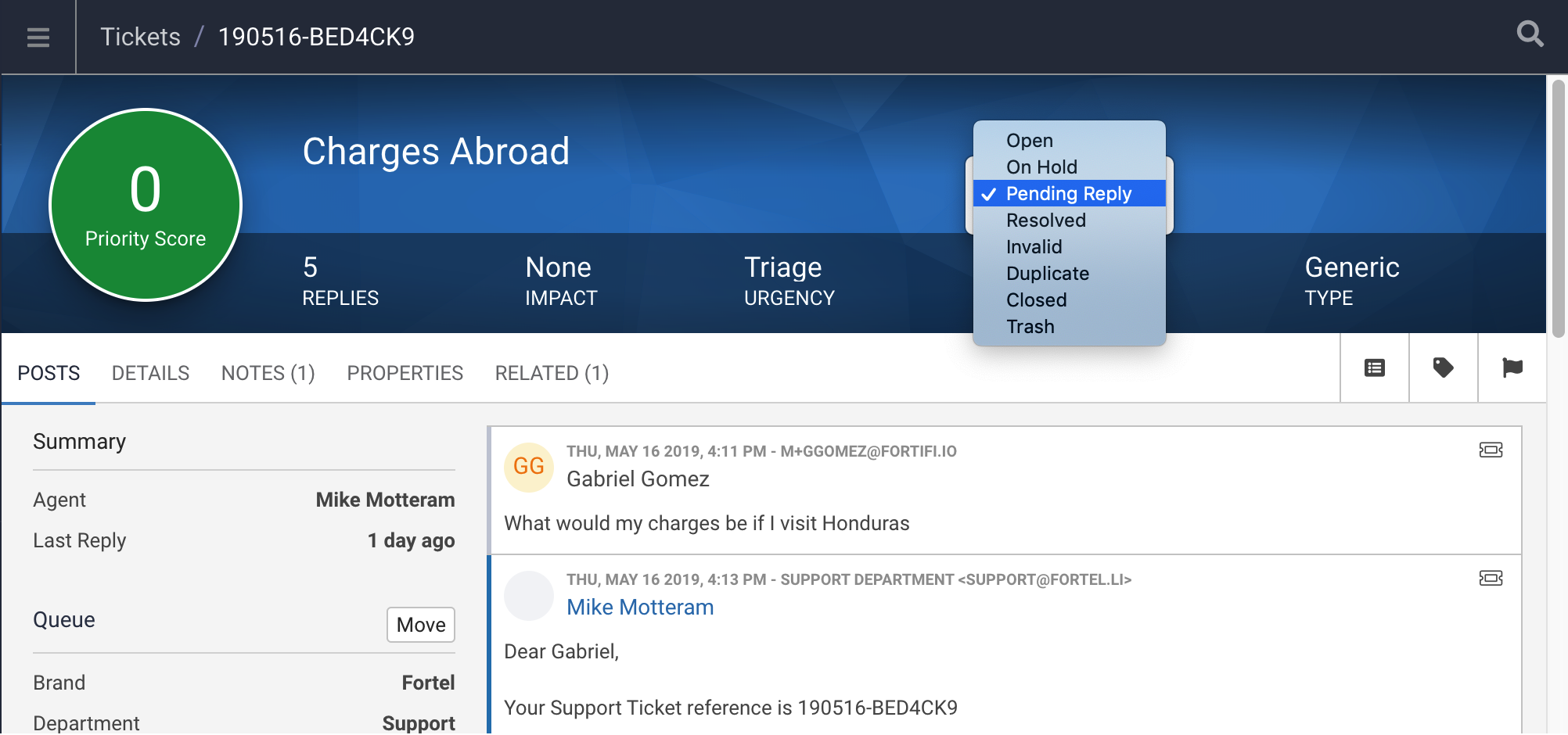Support Tickets all have a state.
By default when a Support Ticket is created it is in an Open state.
When a Support Ticket is replied to by a Support Agent it is set to the Pending Reply state
When a Support Ticket is resolve is is set to a Resolved state and will no longer be visible on the Support Ticket list (when filtered to the Open State)
If a customer replies to a Support Ticket it will automatically be set back to the Open state so Support Agents will see it and be able to work on it.
There are other states to invalidate a Support Ticket for different reasosn, Spam, Duplicate or Invalid.
Within a Support Ticket there are buttons in the information panel on the left to specifically set one of these States on a Support Ticket. Setting a Support Ticket to any of these states will take the Support Agent to the next Support Ticket as that ticket is no longer in the Open State.
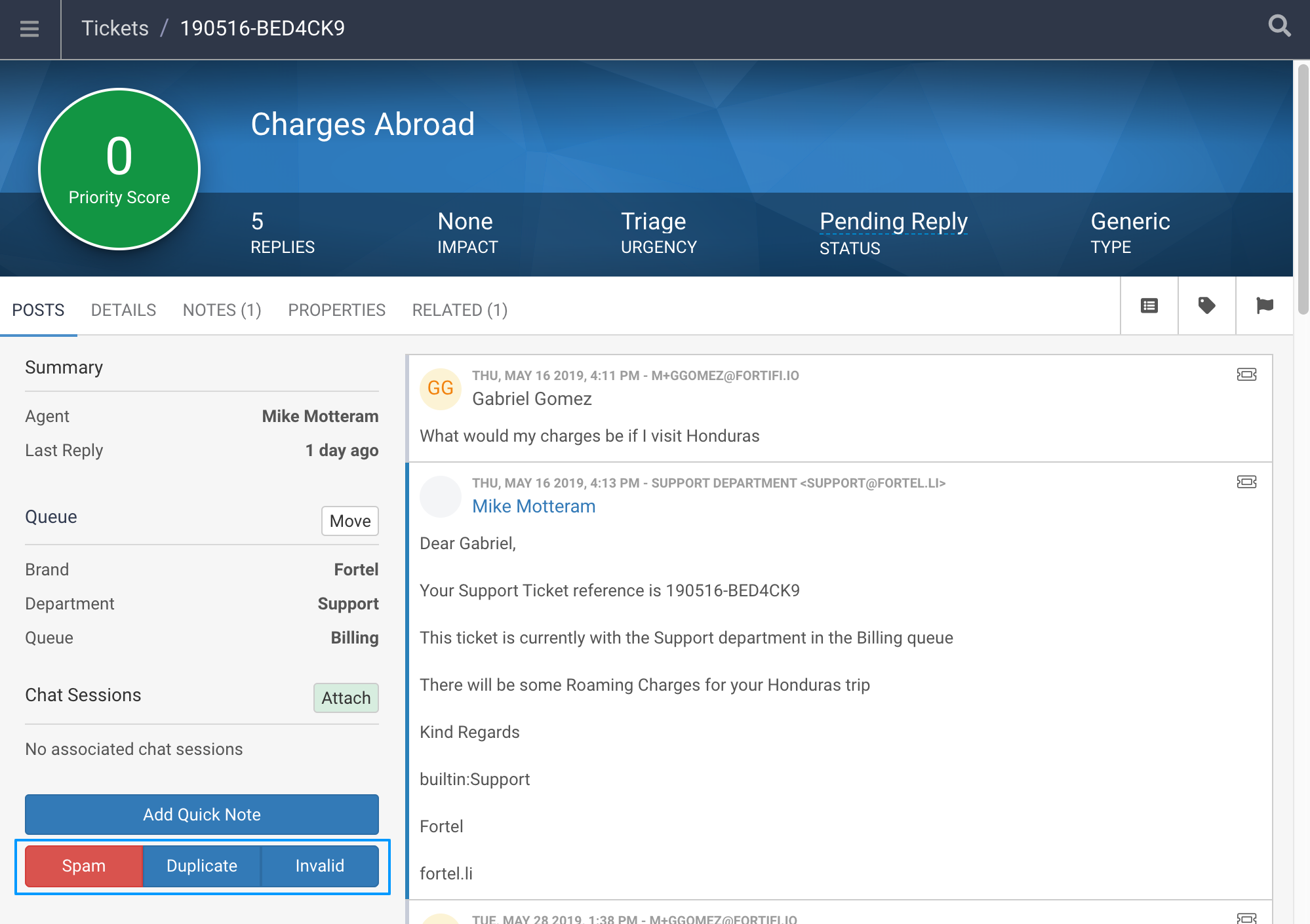
There may be times Support Agents need to change the state of a Support Ticket, for instance a customer has contacted you via phone or live chat and have explained the Support Ticket is not resolved so needs to be re-opened.
You can find the ticket by filtering the Support Ticket list by the State, or using the Ticket Hash or Customer.
Once you have opened the Ticket you will see the Support Tickets current State in the header banner of the Ticket:

Clicking on this State will give you a drop down of the Available states you can click on to update this Support Tickets state: