Once the rules on when a Workflow should run have been set, you can define what Actions that workflow will take.
The available actions depend on the Workflow Trigger selected, for instance on a Support Ticket trigger the actions might be to set the urgency or priority of a ticket, whereas for an Order Approval trigger the action might be to Approve or Decline an Order.
The available Actions will be shown in a drop down list when you click on Create Action and when one is selected, the options that can be set with the action will be displayed for you to choose.
For instance on a Support Ticket you could have a Workflow to change the Department and Queue of the Support Ticket.
So in actions you would select Change Department/Queue and the options to select which Department and Queue you want this ticket to be moved to will appear:
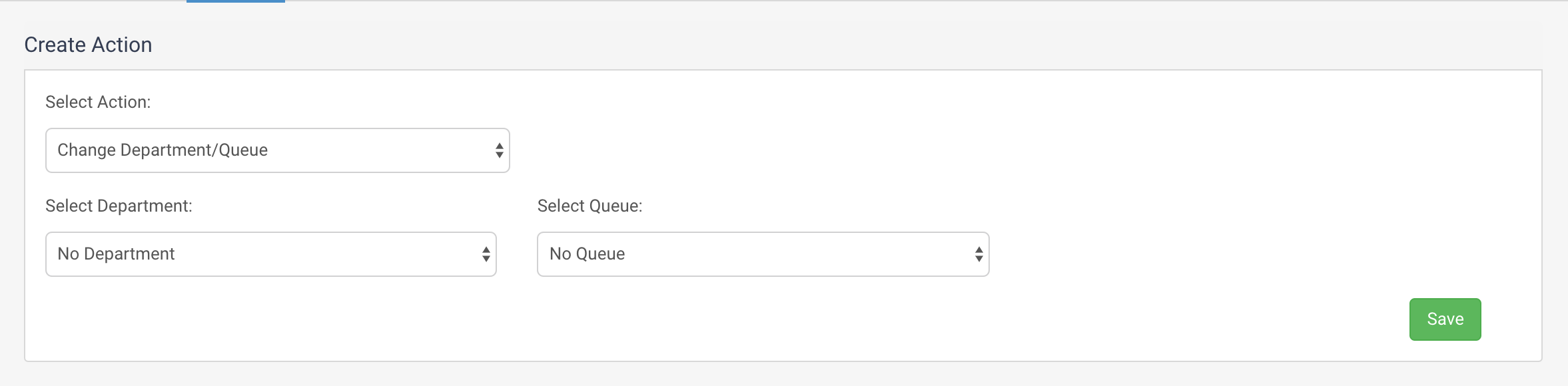
Set the Action options you would like this Workflow to take and save the Action.
You can have multiple actions within one Workflow for instance you may want to set the Department and Queue on a Support Ticket and change the priority:
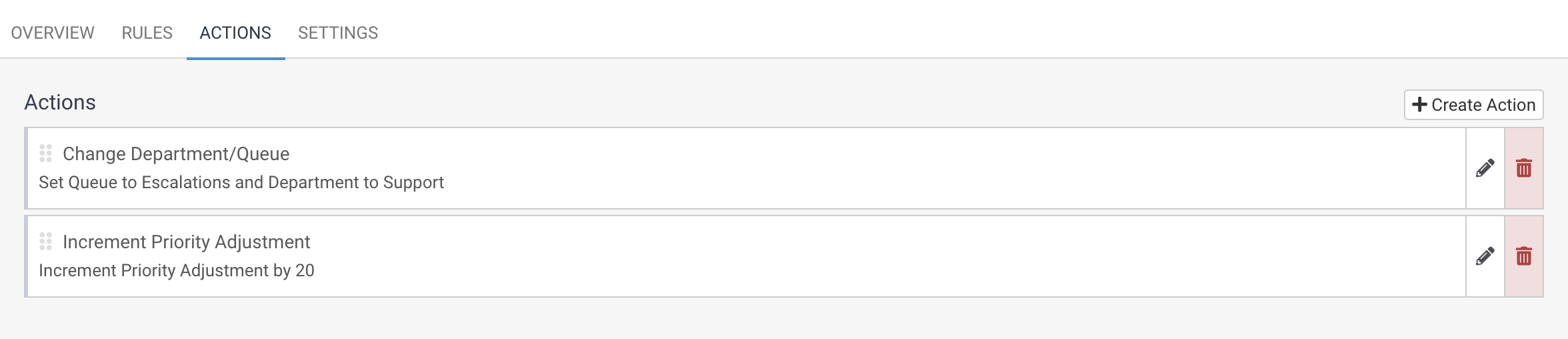
In this way you can have a Workflow implement multiple actions when its rules are met. You can edit or remove Actions from this tab using the Pencil or Trasjcan icons against the Action.