Within Messenger Lists, Mailshots, Auto Responders and Messages there is a Settings page.
The Settings page allows you to set the Display Name, Description, Sender and Service.
The Sender can be selected from a list of your Sender Accounts.
The Service can be selected from a list of your Email Services.
These will be set to the Default Sender and Default Email Service when you first create a List:

The List settings will be inherited by the Mailshot and Auto Responders in those Lists by default:

However these can then be set to override the inherited values from the List.
The Mailshot / Auto Responder settings will be inherited by the Messages within those campaigns:

However these can then be set to override the inherited values from the Mailshot / Auto Responder.
On a Message there are some extra Settings that can also be defined.

The Group setting allows you to assing this message to a Message Group which is useful for sgementing your messages to have different subscription groups, for example a Marketing Group for Marketing Messages customers might unsubscribe to, but stay subscriped to support newsletters etc.
The Minimum Opt In setting defines which recipients will receive this message, based on their previous engagement:
No - The recipient email has never engaged with an email previously. This setting will allow the Message to go to all Recipients.
Clicked - The recipient email has previously clicked on a link within a previously sent email. This will exclude any Recipients who've not previously engaged with an email (including any new recipients)
Confirmed - The recipient email has specifically gone through a link to confirm they want to receive communications.
The Scheduled Time setting allows you to determine a time and date to send this Message, so it doesn't need to be sent immediately. This is useful for queueing up Messages to go out early in the morning or overnight.

The Send Time allows you to enter a time window in which the Message will be sent in. This will automatically be adjusted to the Recipients local timezone, so if this is set to 18:00 - 21:00 you know that all recipients will only receive the message between those hours In their local time zone. If the Message is sent outside of this window, it will be queued to send within the next available Send Window.
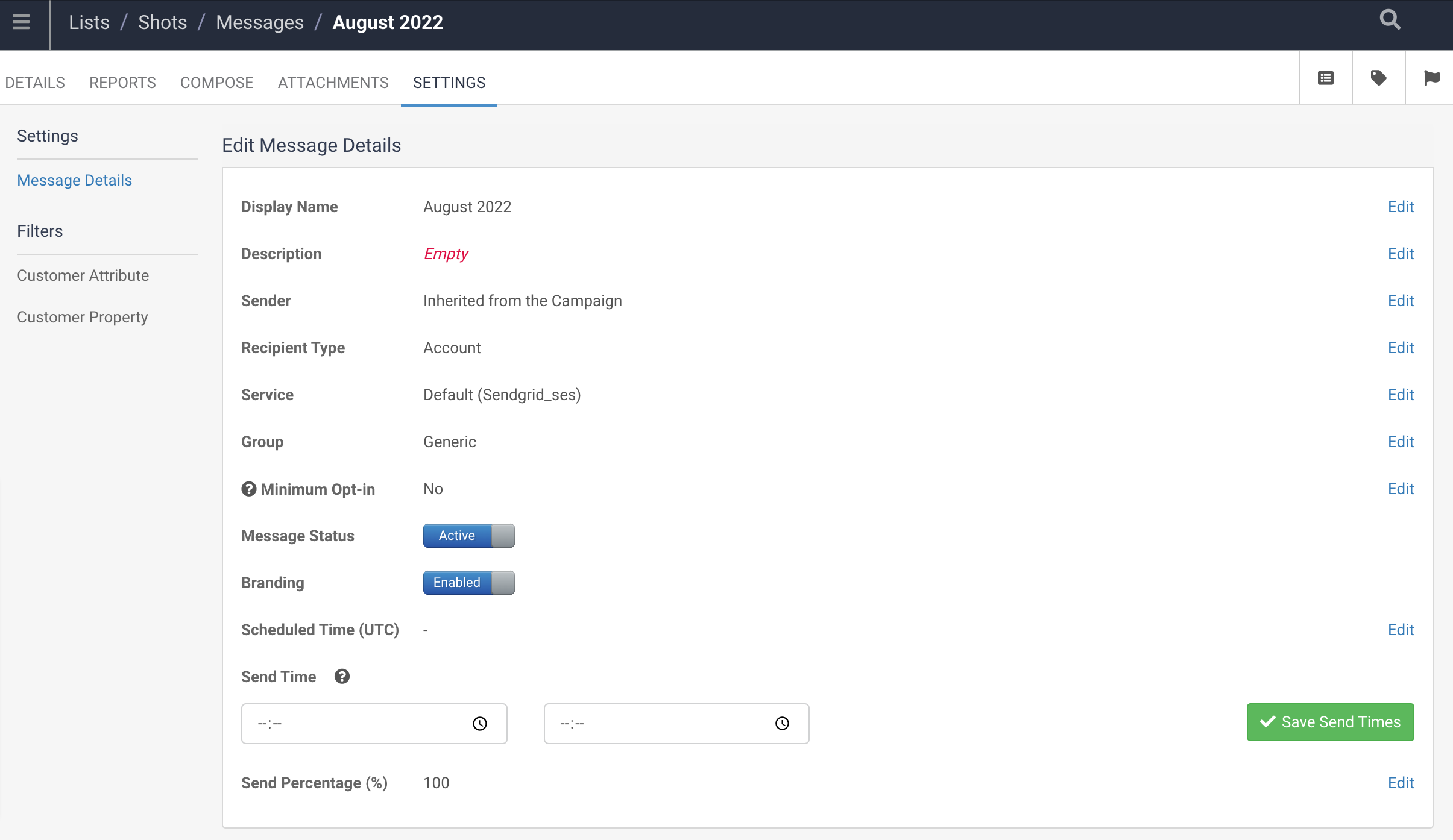
The Send Percentage allows you to determine a percentage of the recipients that you want this message to go to. For instnace you might want this to go to 20% of the filtered customers.